We atTheExcellent foreign trade hosting comparison recommendation》The article introduces the main servers suitable for foreign trade to build a website, which Vultr foreign servers are the first choice for building multiple websites and large/complex websites (Diamo is also used), cost-effective, strong performance and fast speed. This article will explain in detailVultr Purchase Tutorial.
Signing up for Vultr hosting is recommended because of its many advantages.
- High-frequency servers using NVMe hard drives, which are many times faster than SSD drives.
- CloudwaysAlso uses Vultr servers;
- Easy and inexpensive snapshot backup function.
- Customer service response was prompt and detailed;
- Support for refunds (return of machines) at any time throughAlipayPayments are only supported for refunds within 90 days;
- Good performance, speed, stability and a good reputation.
- Direct access speed without opening the ladder software mainland can be.
- SSL port 465 for outgoing mail is open by default.
- Easy one-click configuration upgrade, with separate upgrades for hard disk space and bandwidth.
The following Google test site is a client site that was speed optimized by us. Using Vultr service, Astra theme, Elementor editor. To borrow a phrase from MiClass Yan Sir: fast to the scalp.
Computer ↓:
Mobile ↓:
Also available for sale at Vultr OpenLiteSpeed WordPress hosting with faster than average hosting.CyberPanel is the official LiteSpeed free panel for OpenLiteSpeed and LiteSpeed systems.
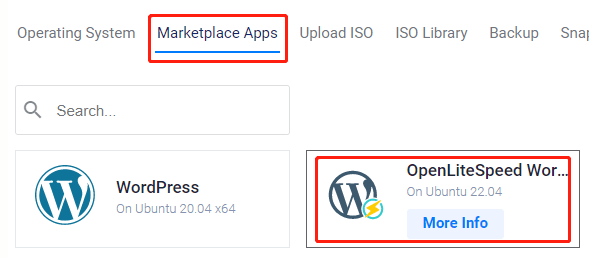

Sign up for rebates, after sales through invitation links
When you buy a server through our invite link, we get a commission and in return we give it to you for free:
- Relocate a website for free;
- Choose any one on our website Theme or Plugin, free gift to your account;
- Free 1 month WeChat one-on-one professional website consulting, will give a professional explanation, only to guide, you need to operate ;
- Free pagoda panel installation for Vultr servers and optimized setup;
- Free speed audit to help you analyze what's slowing down your site and give you optimization advice;
- Provide after-sales protection, if the purchase of recommended servers have problems, within 1 month we help you to deal with/optimize for free;
Isn't it very conscientious! I dare say the whole network only we Diamo have such a large rebate activities, real feedback users. We provide these many services are actually to exercise, improve professional skills, while attracting traffic to promote, win-win.
Cooperative Extension:Send our invitation link (https://diiamo.cn/go/vultr) to a friend. If the other party makes a successful purchase, you can also get the above mentioned rebates and services for free. For more information, please contact our customer service (QR code in the footer).
Purchase successfully contact WeChat customer service, provide the purchase date and account e-mail address on the line, our background can see whether through our invitation link to buy successfully.
Vultr Purchase Tutorial
Through our Vultr Invitation Link RegistrationVultr coupon code will be applied automatically, and you will receive a $300 trial payment, valid for 30 days. You can open the server and other products to try, such as dissatisfaction within 30 days to apply for a full refund without having to bear the cost. Diamo for our customers to provide free registration services on behalf of our customers, with your email registration, ownership, control to you, if you need to contact WeChat customer service.
Create an account
Go to the Vultr purchase screen via the big yellow button above and fill in the left sideCommonly usedThe email address of theSettingsFill in a password to the right and click "Create account" to create an account. Do not enter your email password.
Try not to use QQ mailbox registration, may not be registered successfully, a foreign host customer service told me that QQ mailbox is often used to do bad things, so they will be especially controlled QQ mailbox account.
If you forget to renew your account, the merchant will delete the server and close your account! Be sure to use common mailbox to register! Email notifications will be sent for outstanding fees!
2025.03.31 Update: A user feedback using QQ mailbox to create an account is not successful, no response after the page jump. I used his QQ number to register indeed not work, open the ladder (global) + enterprise mailbox registration on the OK. if encountered this situation, change the mailbox to try.
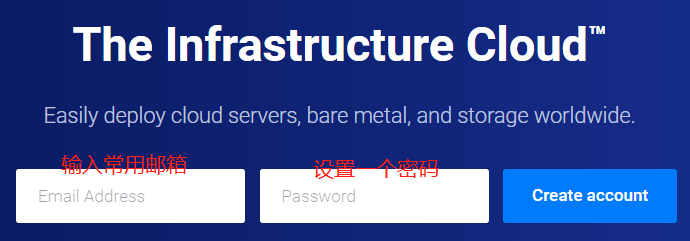

Recharge Balance
After creating an account to enter the recharge interface, you need to first recharge the balance before you can start renting the server, if you choose to pay by credit card you can not recharge the balance, automatically deducted from the credit card every month.
Suitable payment methods for us are Credit Card (credit card), Paypal (PayPal), Alipay (Alipay), choose the right payment method according to your situation. I generally recommend binding a credit card to automatically debit each month, saving time and not afraid to forget to renew.Monthly deductionThe fee will be deducted after one month of use.
The free $100 is only valid for 14 days and can be used to offset the first 14 days of fees. If you are not satisfied within 14 days, you can apply for a full refund of the money you have already spent, and the cost incurred during these 14 days will be deducted from the free $100.

Several customers have forgotten to renew their own subscriptions resulting in server deletions and account closures. Be sure to recharge your account in a timely manner! It is best to bind a credit card! Bind commonly used e-mail.
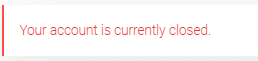
1)Payment by Alipay (Alipay)
First click on Alipay and enter your information as shown below. Enter your information as shown, click on the address, then click on the blue word "Manually" in the pop-up content.
Enter the address as shown below and click "Save this address".
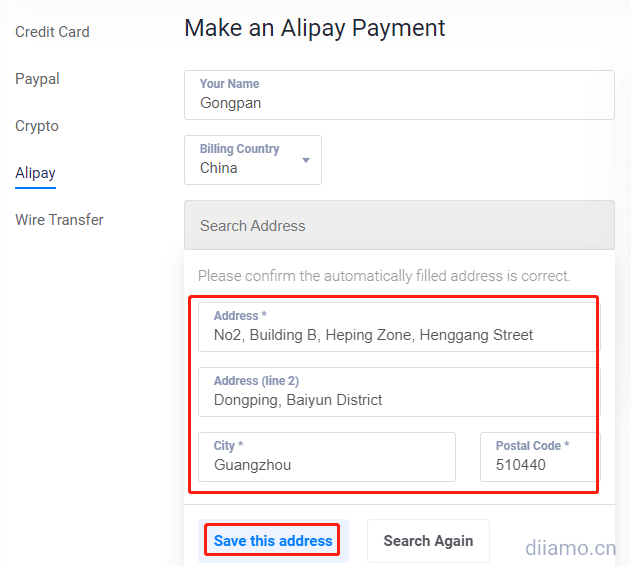
Follow the instructions below, and finally click "Pay with Alipay" to pay.
Open the Alipay app and scan the code to complete the payment. If you don't have Alipay installed, you can take a screenshot of the payment QR code and send it to your friend or click "Login Account Payment" on the right.
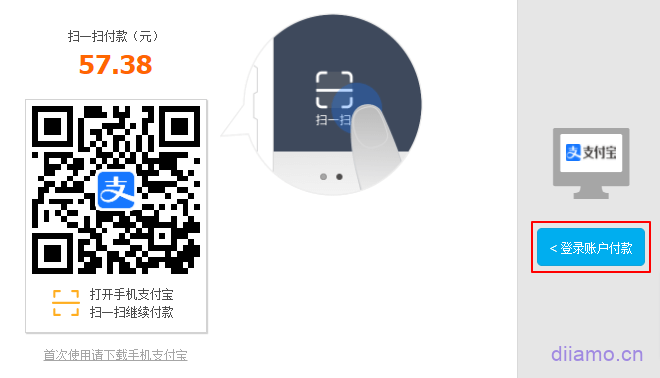
Enter your Alipay account password and click "Next" to follow the prompts.
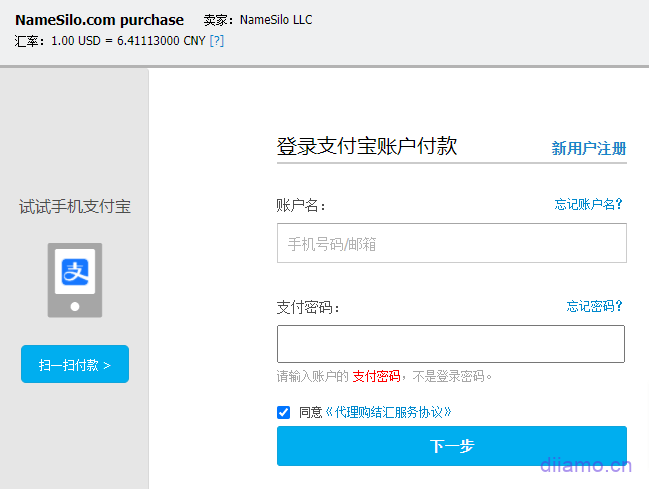
Prompted payment is successful, it will automatically jump to the server page.
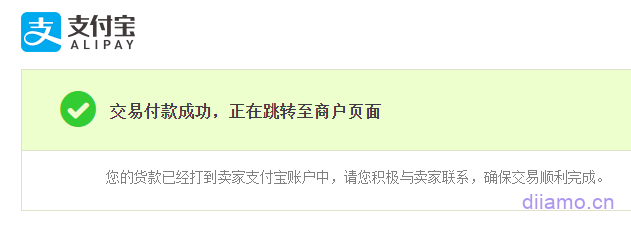
2)PaypalPayment
Note: One Paypal can only pay for one account, if you have previously paid for other Vultr accounts with Paypal you will not be able to pay for this account and the following error message will be displayed. Alipay does not have this restriction.

Click on Paypal first and the payment screen will appear as shown below. Enter your information as shown, select the amount of recharge and click "Pay with Paypal". Enter the information as shown in the picture, click on the address, find the pop-up content and click on the blue word "Manually".

Select the amount of recharge and click "Pay with Paypal" to enter the payment interface.
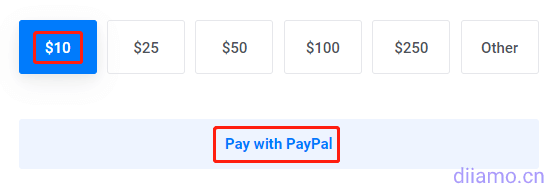
Select the payment method and click agree and proceed to complete the payment. If you don't have money in your balance, you can bind your credit card or debit card and fill it up, but it's a bit of a hassle and you might as well pay directly with Alipay.
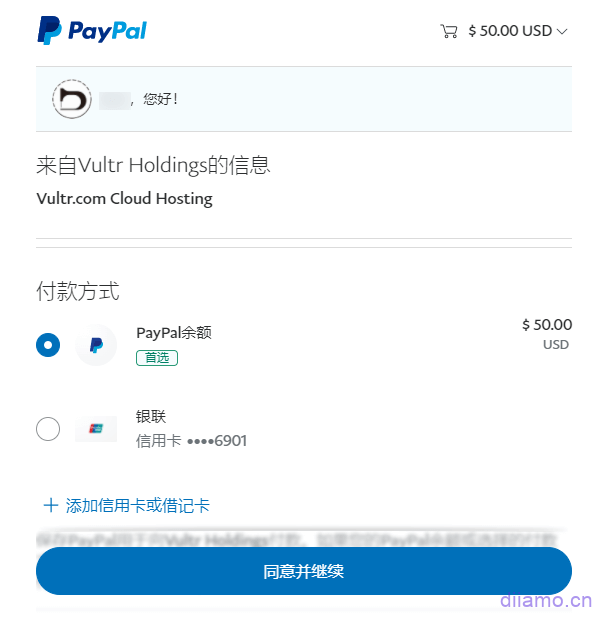
3) Credit card payment
Note: The hosting is rented from the U.S. merchants in foreign countries, only credit cards with the Master logo can pay, without the Master logo credit card can not be used. Just fill in the steps as shown below. If you check the box to bind the credit card, you do not need to pre-fill, automatic monthly debit. Don't worry about security issues, we use credit cards in many foreign sites to spend a lot of times, there has been no theft of the phenomenon, foreign laws and regulations are stricter than the domestic.
You will receive an SMS alert after each chargeback (the name of the billing merchant starts with Vultr), so remember to re-tie your card if you lose it or get a new one.
Enter the address there as shown below ↓.

Other steps follow the diagram below.
Be sure to renew in time! More than a period of time not renewed server will be automatically deleted by the business! The website should be backed up regularly!
Verify Email
After charging the amount jumped to the server rental page, the top will prompt to verify the email.Need to complete mailbox verification before you can rent a serverClick on "Click here to send a verification e-mail" to send a verification e-mail to your registered mailbox, open the e-mail and click on the link inside to complete the mailbox verification.
If you don't have it in your inbox, go to your spam folder and look for it. If you're sure you didn't receive the email, log in to the server and click on resend verification email, or contact customer service to handle it. Contact customer service is below.
Click Send Email to prompt the following.
Open the email and click on the red box link↓ to complete the email verification.
Prompt to complete email verification ↓.
If you are one of our customers, just send us the server account password after verifying your email, we will do the other steps ourselves.
Selection of mainframe
After verifying your email if you are not automatically taken to the server rental page, click "Dashboard" > "Compute" on the left side to enter the server section.

Click on the upper right corner of the Deploy + button, in the popup option, click "Deploy New Server" to enter theServer Purchase Interface.

After entering the server purchase page ↓, follow the instructions in the text below.
1- Select the host type, only "Shard CPU". Other types are less suitable for regular websites and are several times more expensive.
2~3- Choose the region and specific location of the server room, according to their own business situation, try to choose the nearest server room from the customer. If you do the global market, it is recommended to choose the U.S. room. If you want to access the mainland fast selection of Los Angeles room, the following are detailed ↓.
4- Select the CPU type, it is recommended to select the third "High Performance", the best performance, the highest configuration package is only 12H24G. if you need more hard disk space, or higher configuration package, choose the second "High Frequency".
5- Select CPU manufacturer, recommendedAMD, using the EPYC series, which outperforms Intel's Xeon series.
6- Choose the configuration, according to your website.
Below is the Auto Backup feature, it is added by default, just ignore it, the following steps will disable it. Its price increases with the configuration of the selected host.

7- Click the button to go to the next step and select the system.

The system is recommended to choose Debian 12 ↓, the best performance, stability. Pagoda currently has the highest compatibility, the most recommended is also this system.CentOS official has given up updating, not recommended to choose.Ubuntu system and stability is not as good as Debian, which is mainly used to do the operating system, not a server system.
Finish selecting the system.refrain fromTap the blue button in the lower right corner! Scroll down the page to Additional Features Plates.
The page scrolls down to Additional Features After the board ↓, tap the red box for the automatic backup function.
When you click on it, the following pop-up window will appear ↓, check the YES box and click the red button to turn off the automatic backup feature. Automatic backup is expensive! You can always enable it later, and you can use the cheaper snapshot backup feature instead, so turn it off here first.
The other additional options are left at default and untouched. Once the server is bought, then see if you want to add features based on demand/usage.
Finally check the configuration ↓, no problem point "Deploy" to open the server.
After opening go to the following pictureHosting Listings Page, will show the newly opened hosts.Wait 10 minutes after the machine opens.! Wait until the server is configured before installing the Pagoda panel, otherwise you may not be able to link to SSH.
Tips: 1) After 10 minutes of turning on the machine has not been able to connect to SSH, the IP address may be blocked, check the following tutorial to deal with it; 2) Using SSH to install the Pagoda need to close the ladder software, otherwise you may not be able to open/login the Pagoda panel after installation.
Ping the IP address to see if it is intercepted by the mainland
If you want to check the ip address of the server to see if it is blocked domestically (Wait 10 minutes after the new server is configured before pinging it), follow the tutorial below.
Foreign inexpensive servers will be used by some people to take the ladder software, resulting in some servers ip address by the domestic Great Firewall (GFW) shield. We have a customer server ip address is blocked, resulting in not over the wall to log on, but also can not use some of the functions of the domestic plug-ins, change the ip after the return to normal. So it is necessary to ping the ip first, ping can not be rented a host (or change ip).
Existing serversrefrain fromDelete it first! Turn on the new server and test it before deleting it. Deleting first and then opening a new host will assign the same IP address you used before, for nothing.
Ping method: Right click the Windows logo in the lower left corner of your computer > click "Run" > type "cmd" and press "OK".
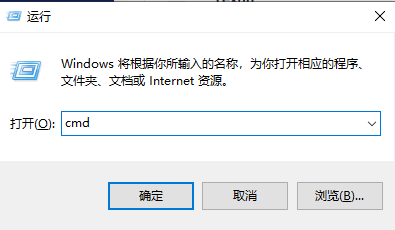
Enter the screen below and type ping+space+your server ip address (red box below) and press enter.

If the prompt is the same as the figure below, 0 is lost, and the round trip time is more than 100ms, it means that it can ping through and the ip is not blocked.
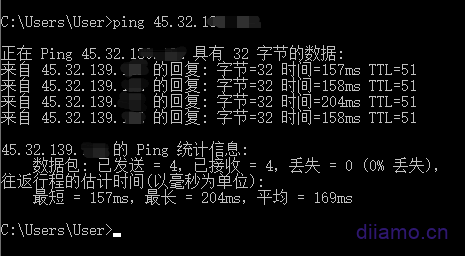
If you get the same message as below, "request timeout" or 100% is lost (must be 0 loss means no problem), there is a high probability that the ip is blocked, follow the above steps to rent a new server.
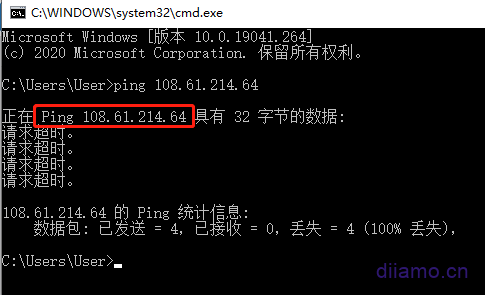
How to change IP address for Vultr hosting
If your server IP is walled, and you have already built a website or something you don't want to discard, you can use the IP replacement method to unblock and keep the data at the same time. The following is the official IP change method given by Vultr, and it is available for testing. The approximate method is 1- take a snapshot backup of the previously rented server (see the backup section below for specific methods), the serverrefrain fromDelete first;
2- Rent a new server and select Snapshot in the step of selecting system, it will show the snapshot backup that was done before, click to select it, other registration steps remain unchanged. After renting a new server, you will have all the content of the old server, including websites, pagoda panels and so on. As long as the domain name is resolved to the new server's IP, you can continue to use the previous URL/account to log into the website, pagoda panel and so on. After testing the new server, remember to turn off and delete the old server to avoid overcharging.
Testing Vultr Hosting Performance with Pagoda
For various reasons, even if the same configuration, the same room, while renting the server performance will be inconsistent! It is recommended that after the server is rented, do not build the environment and so on, immediately install the score software to run the score test.
If you use the Pagoda panel to build a website, after installing the Pagoda first do not install LNMP and other environments, first go to the software store to search for and install the Pagoda runtime software shown below to test the performance.

We try to rent 2 servers with the same configuration, the same system, the same room to compare performance, this is the first rented server scores

This is the second rented server run score
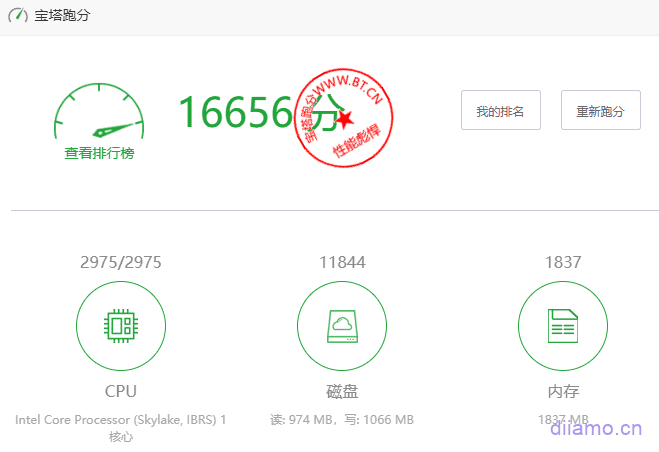
Obviously the second server's CPU performance and disk read/write is better, if the server score is above 13,000 it is OK, if it is lower than 12,000 (more score several times to test) it is recommended to re-open a server.
At this point the Vultr purchase tutorial is complete, here is the tutorial for setting it up and using it.
Vultr Tutorial
The following is the background use tutorial, if you can not read or website revision please comment message, we will update.
Familiar with the back office
"Compute" in the "Products" section is the server list and details. Click on the corresponding service name to enter the server settings interface, you can check the usage and modify the settings.

In the upper right corner of the server details there are buttons for quick reboot, shutdown, and buy new server features.

Click on "Make a Payment" to enter the top up screen, you can choose the appropriate way to top up your balance. The green amount in the upper right corner is the account balance (if it shows a negative red number, you are in arrears), and the black amount on the left side is the server cost for the month so far (hourly rate).
Contact Customer Service
If you need to contact customer service, click on "Support"."Go to the support page and click Open Ticket in the upper right corner to create a work order.Vultr does not have an online customer service, so you can only contact the work order. If you can't log in to your account, you can send an email to support@vultr.com.
Select the type of question, server, fill in the subject and content and click "Open Ticket" to send a message to customer service.
After submitting a work order, you can see the submitted work order in Support. If it is fast, there will be a reply in a few minutes, if it is slow, it may take a few hours, but usually it will take less than 24 hours to recover, and an email will be sent to notify you of the reply.
Modification of data
If you want to modify your profile, click Account to enter the profile page, you can modify your cell phone, email address, etc.
Upgrade Server Configuration
First, click into the "Products" section, click on the corresponding server in the server list interface, and then go to "Setting" > "Change Plan", as shown in the figure below.green boxFor the host's current package configuration, select the target package configuration in the red box, and click the "Upgrade" button to upgrade the configuration.
If there are not enough hosts left in the server room with available packages, you will be prompted that you cannot upgrade. In this case, you need to copy the server to another server room with the package before upgrading. Method: Take a snapshot backup of the host first and then open the new host, select the snapshot backup of the old server in the operating system, select the server room with the target configuration package and then open the host. After the new host is opened, remember to resolve the website domain name above the host to the IP address of the new server.
data backup
Be sure to do data backups! It is recommended that both site backups (UpdraftPlus) and server backups be done. In-site backups are free and can restore specific data for a specific site alone, Snapshots backups can restore the entire server even if the server is deleted/damaged (forgotten to renew and deleted or hacked) and have the highest security. Kryptonian players are recommended to choose Backup backup for server backups, while civilian players choose Snapshots backup. Panel (pagoda) backup will take up hard disk space and is not recommended.
Server Backup (chargeable)
Vultr server backups are divided into Backup backups and Snapshoots snapshot backups, each with its own advantages and disadvantages.
Backup Backup
Backup is easy to understand, is to automatically backup the entire server on a regular basis, retain several copies of backup data, when you need to restore the server, click the corresponding time period of the backup data can be automatically restored, the advantage of automatic backup is very convenient, the disadvantage is the high price.
Backup price is approximately 20% of the monthly server price. 6 USD/month package server automatic backup price is about 1.2 USD/month, 120 USD/month server package automatic backup price is 24 USD/month. And so on.
Snapshots Snapshot Backup
Snapshots (hereinafter referred to as snapshot backups) are manual backups that require you to manually tap on the backup yourself in order for it to be backed up. It is billed according to the total size of the backup package, $0.05 per GB. The advantage is that it is cheap, but the disadvantage is that you need to backup manually. Click "Snapshots"Go to the backup screen below.Enter a random name in Label and click "Take Snapshot" to start the backup.
After backup, the backed up data is displayed at the bottom of the page. You can delete the backup and restore the data via backup. Be sure to back up regularly to avoid data loss. We are manually backing up at least once a week and keeping several backups to save money and be safe.
One of our servers only hosts 2 new sites, although there are no articles and products but the snapshot backup out of the data has 4.24GB, a month to pay $0.212. Usually a small to medium sized website should have 200~400M articles + product images.
2 normal sites should be backed up with about 5G of data and the snapshot backup cost is $0.25 per month. For the same server with Backup backup, the monthly backup cost is $2.40. Snapshot backups are much less expensive. It is recommended that you should always take snapshot backups regularly and remember to delete old backups to save money.
The advantages of server backup are the highest security and the most comprehensive backup. Even if the server is deleted, all data can be restored, including the operating system.
The disadvantage is the lack of flexibility, the recovery can only be done for the entire server, you can not select a specific site individually for recovery. If there are multiple sites on the server and one of them is corrupted, the data of the other sites will also be recovered through server recovery.
Admin Panel Backup (free)
If you have installed a server administration panel such as Pagoda, you can backup/restore your website directly in the administration panel. The panel backup is free and you can backup/restore a website or database individually. The disadvantage is that you may not be able to restore the data if the server is deleted or you cannot login to the admin panel, and the security is not as high as server backup.
How to backup Pagoda: Go to Scheduled Tasks > Select the website to backup and the backup content to fill in the task name and click Add Task to complete the automatic backup. Database and website content cannot be backed up at the same time, you need to create a new backup task to back up database separately.
Through the panel backup, the hard disk space will be exponentially consumed very quickly, if at this time and then back up in the server, the data is very large, repeat backup. So it is recommended to backup only in one place, if it is a panel backup, it is best to backup to a network disk or COS object storage, and the backup interface selects to delete the local backup.
Site backup (free)
We install all our clients' websitesUpdraftPlus The Backup plugin automatically backs up website data on a regular basis toOneDrive (5G free space), theGoogle Drive(15G free space) and other free web sites with one-click recovery. And you can backup/restore database, themes, plugins, etc. separately.
Microsoft OneDrive can Taobao to find someone to expand the capacity, about 5 yuan to 10G, 55 yuan to 1T.
The advantage of site backup is convenience, you can choose to backup/restore database, theme, plugins, uploaded files, etc. separately. And you can separately backup the database before upgrading the plug-in, and restore the site by restoring the database separately if the plug-in has bugs that cause problems with the site. Site backup can also store the backup data in a third-party network disk, security greatly improved.
Because of the Great Firewall, domestic websites can only connect to Microsoft OneDrive in the UpdraftPlus list, and the data transfer speed is slower but within acceptable limits.UpdraftPlus Premium DownloadYou can check it out if you need to.
Common problems and solutions
Vultr hosting process encountered any problems welcome the comments below, questions will be answered. Server lag, security firewall, database version switch, website operation and maintenance can be asked.
Changed hosting site speed or not?
If the server is stuck, the website speed must be slow, but a fast server does not mean that the website speed must be fast. The actual access speed of the website is affected by many factors: distance, page volume, size of third-party resources, resource loading order/efficiency, network/CDN and so on.
Need to analyze and optimize your website, we recommend checking out the Diazmo writtenThe Ultimate WordPress Speed Optimization Tutorial, follow the steps to optimize your website speed.
Diamo provides WordPress website speed optimization service and Google SEO optimization service with touching price, please contact microsoft customer service if you need.
server jam
Some people rent a low-configuration server, install the pagoda panel, install a small WordPress site, no visits often lagging, and then blame the pagoda panel card, blame the server does not work. In fact, do not know how to optimize, chaotic installation of plug-ins, and the server, pagoda has nothing to do.
Possible reasons for server lag:
- The panel is not set up properly, e.g., low profile high version, high profile low version, PHP extensions not enabled, PHP/MySQL parameters set incorrectly, etc;
- There is no firewall in place to block malicious access and crawlers;
- Messy installation of a large number of complex plug-ins, blind folding station, resulting in too many tasks in the background or stuck in a dead loop;
- Caching plugins, Woocommerce product filtering plugins, etc. are running and taking up great resources;

One of our customers use Vultr 1-core 2G RAM hosting, Astra + Elementor + Woocommerce build, more than 600 products, product list page and more than a dozen kinds of attribute filtering function. His site is not stuck, using Elementor to edit the page is not stuck.
For example, the Wp-Rocket plug-in preload function is very CPU-intensive, and a small configuration server will basically lead to a full CPU load as soon as this function is enabled, and the website will be very stuck, click to viewSolutionThis is the case when you disable the plugin and re-enable it. Sometimes after upgrading the plug-in will also lead to jamming, may be a problem when upgrading lead to a code dead loop and so on, in this case, disable the plug-in and then re-enable on the line.
So Diamo is inTheExcellent foreign trade hosting comparison recommendation》The article says: do simple static website, such as foreign trade sites, personal blogs, etc. with shared hosting is more appropriate, recommendedChemiCloud HostingThe performance of shared hosting is not as good as Vultr. Although the performance of shared hosting is not as good as Vultr, shared hosting has professionals to optimize the configuration and set up firewalls, so it is possible to run a simple static small website than Vultr.low configurationVPS hosting smooth.
Vultr is more suitable for use to do more websites or high performance requirements of large/complex sites, low configuration Vultr to build simple static small sites is fine, but to optimize the server configuration, do not mess with the installation of so many complex plug-ins.
A customer website using Vultr VPS, 2H2G, put 3 2B new website. The site had little traffic and few products, and it got stuck directly after installing Little Rocket. After adjusting the preload frequency, the situation improved, but still stuck, and the server returned to normal after adjusting and removing the unused CSS frequency.
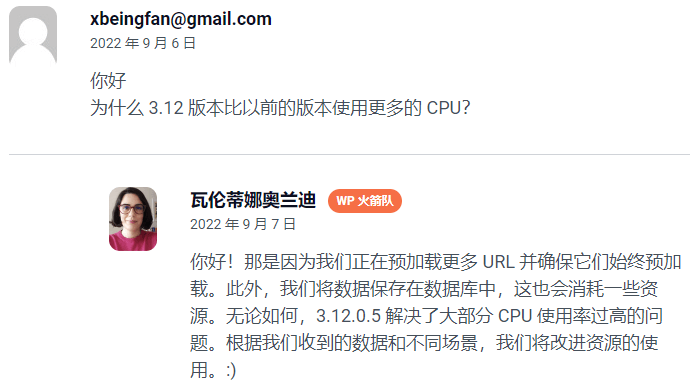
If Elementor is the cause of the jam, it is likely that the page building process has encountered an error loop. In this case, set each page built with Elementor to draft status (equivalent to disabling the page) until the problem recovers.
You can also try Debug to see if the plugin/theme has errors that cause it to get stuck.
PHP is currently the highest recommended installation version 8.0, 8.1 many plug-ins are not compatible with the theme will be a lot of errors, resulting in lag.
It is recommended to install MySQL version 5.6 with 1-2G memory, and MySQL version 5.7 with 2-4G memory, and MySQL version 8.0 with 8G or more, compiled and installed.
Pagoda also need to be configured to play server performance, Swap must be set, MySQL and PHP should also be adjusted according to the operation of the parameters. There are a lot of tutorials in the Pagoda forum, go see more. Recommend the following 2 articles
MySQL Performance Tuning via Pagoda Panel
How to set up Liunx panel to make full use of server performance
Suddenly the website does not open
If the entire site, including the Pagoda backend, won't open, it's usually because the server was deleted by the merchant after being in arrears for too long (a month or so). Log in to the Vultr.com server background, go to Make a Payment or History under the Billing section to check your balance. If your account is closed when you log in or your billing balance shows "Owe", then you are in arrears and the site is having problems.
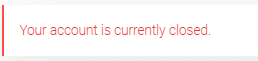
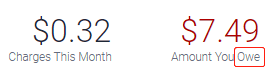
If you are in arrears, there will be weekly emails to remind you to pay, so watch out for the emails. Some people don't have the habit of reading the mail or the mail goes into the spam folder resulting in overdue payments.
Solution: If you can log in to your account, you can charge it right away. After a few hours (sometimes a little longer) the site will automatically resume.
If the account is closed and you can't log in, send an email from the email address of the registered server to support@vultr.comThe content of the email is simply to say that the server was deleted due to forgetting to renew the account. The content of the email as long as you say forget to renew the server was deleted, please help to activate the account we immediately charged in, customer service will be happy to help. Below is a sample email we wrote, you can copy and paste it directly and send it to us for reference only.
Dear Vultr,
My account (this email address) has been closed because I forgot to renew, can you please help activate it so I can pay the bill and restore my site.
Thanks in advance,
After the server is restored, an email notification will be sent (pay attention to check the email), immediately log in and fill the money in. Follow the tutorial above to reopen a server, select Snapshot in the step of selecting the system, it will show the snapshot backup completed before, click to select, other registration steps remain unchanged. After the new server is rented, it will have all the content of the old server, including websites, pagoda panels and so on. As long as the domain name is resolved to the new server IP, you can continue to use the previous URL to login/open the website, pagoda panel and so on.
If you have not made any backups on the server side before, the data will not be recovered. If you have backed up your data in the WordPress backend using a plugin like UpdraftPlus, directly open a brand new server, build a pagoda panel and a wordpress backend and then restore the data through a plugin like UpdraftPlus. Remember to resolve the domain name to the new server IP, the new server may be the same as the deleted server IP address.
Pagoda phpMyAdmin reports an error and cannot be used
This is a common problem, Pagoda phpMyAdmin is not compatible with PHP 8.x version (good sense of Pagoda -1), you need to install PHP 7.4 (PHP 8.x version do not have to uninstall), in phpMyAdmin inside the choice of PHP 7.4, restart the database and PHP on it.
PHP 7.4 and PHP 8.x can coexist, but for websites and the like, PHP 8.x performs better, and installing extensions is only possible with PHP 8.x.

After upgrading the Vultr server configuration, the frontend display is abnormal and the backend is very slow
There was a user feedback that after upgrading the configuration of Vultr server, some images in the frontend are not displayed. The background loading is very slow, it takes a few minutes to finish loading a page. Vultr troubleshooting can't find the reason. Just restart the server in the Vultr background.
Sometimes restarting the server can lead to errors, such as causing the Pagoda database to fail to start, etc. This is due to poor stability of the Pagoda itself, not the server. So make sure to take a snapshot backup before restarting the server, restart it after the backup, and restore the snapshot if there is any problem.
Sudden slowdown of all websites
A user who purchased using our invitation link gave us feedback that all sites on the server slowed down after a while.

I used Google Speed Test Test one of the site ↓, the speed is very fast, no problem. Everyone if you think the speed is slow, please use the speed test tool to test, which is the most objective, accurate, do not measure their own experience, because the domestic network environment is complex.

I'll let him. Ping IP addressTry it, he sends me back the image below, the request times out and the packets are all lost, it's the IP address that is walled off by the continent and can't be accessed, so it's slow. To Vultr HostingChange your IP address.Just do it.
As mentioned in the registration tutorial above, it is recommended to Ping the server IP address after registering the server for 10 minutes to see how the link speed is and whether the IP has been blackened by the mainland.


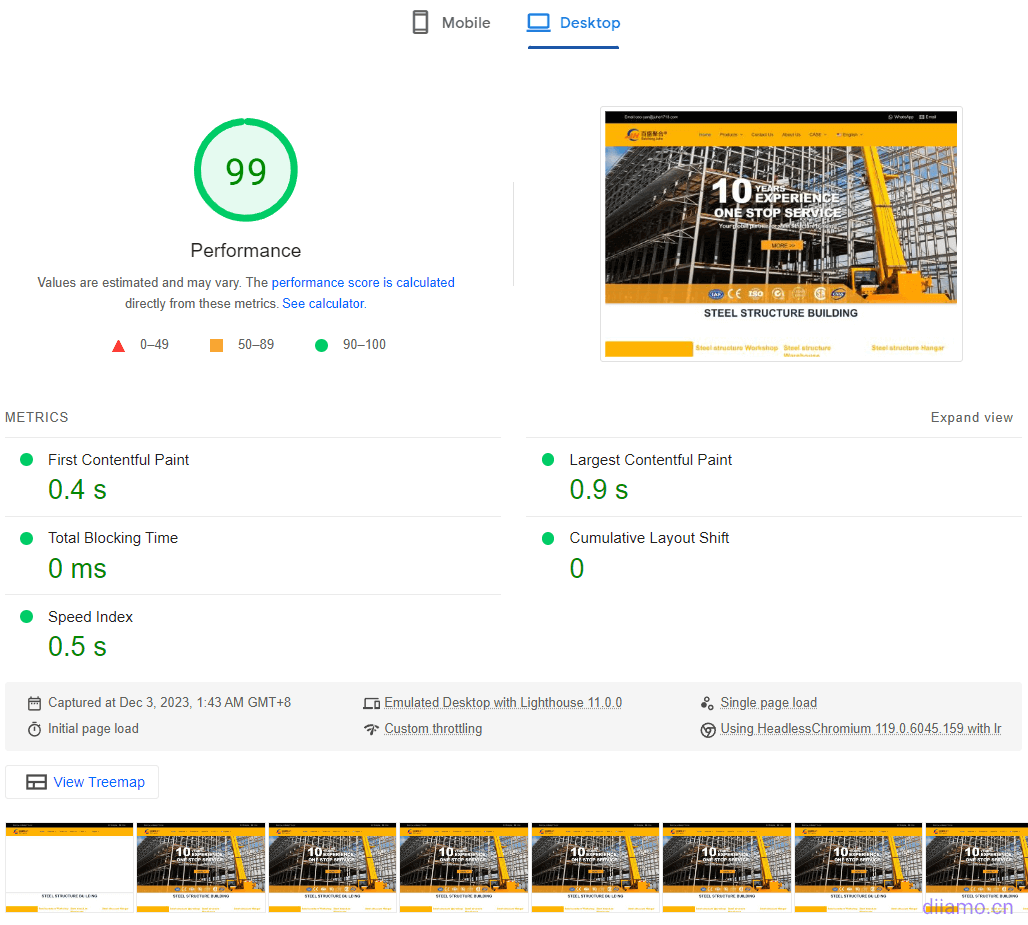
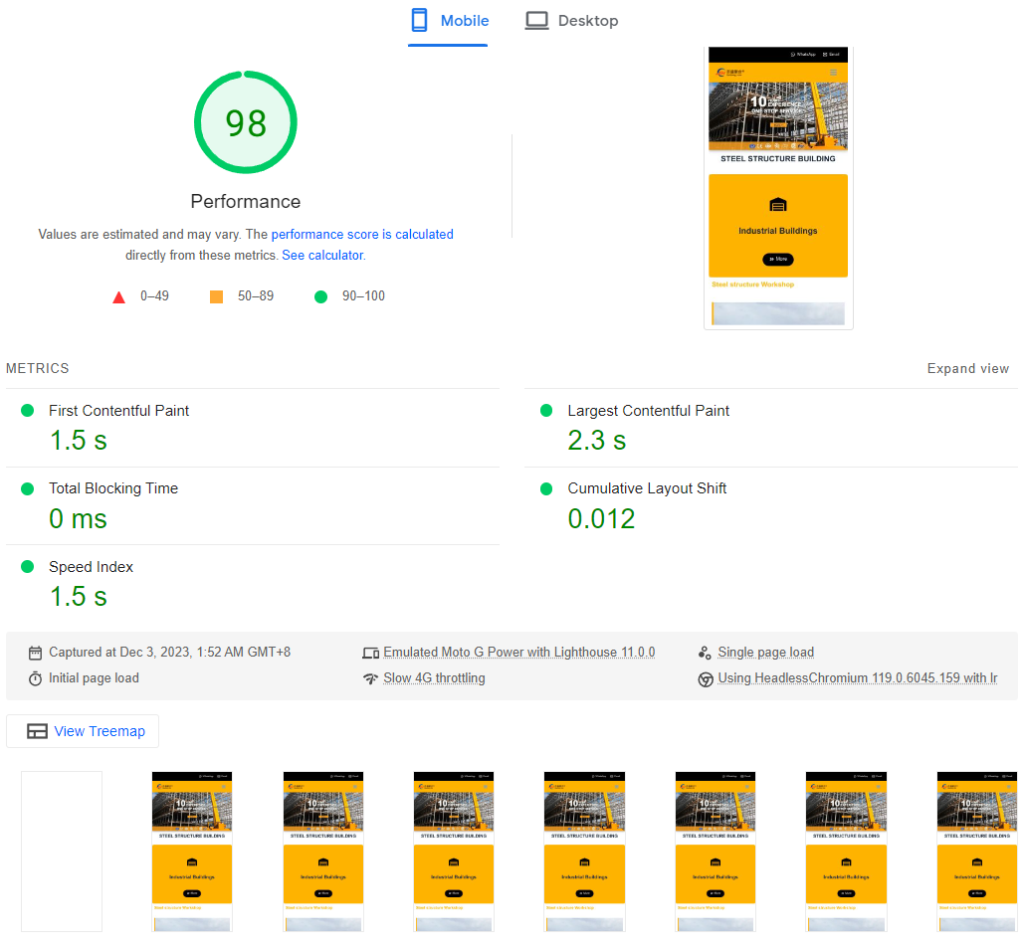



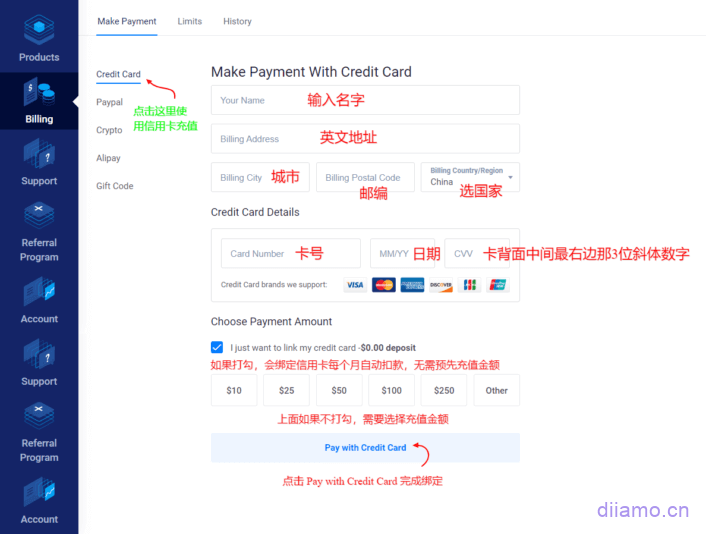

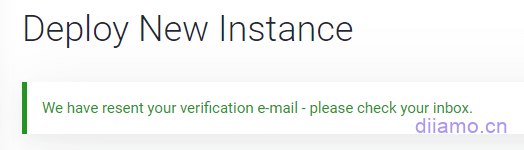
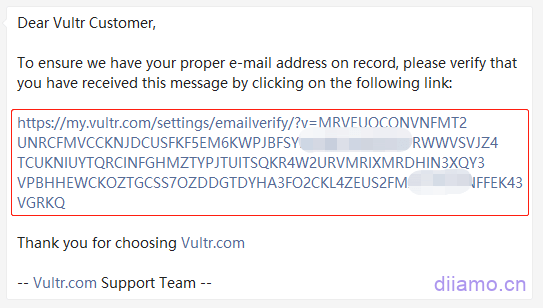


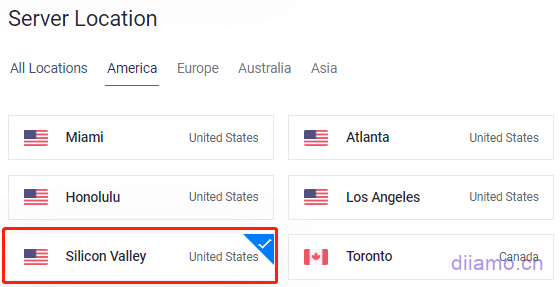

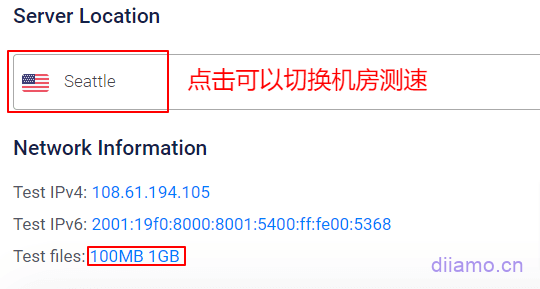

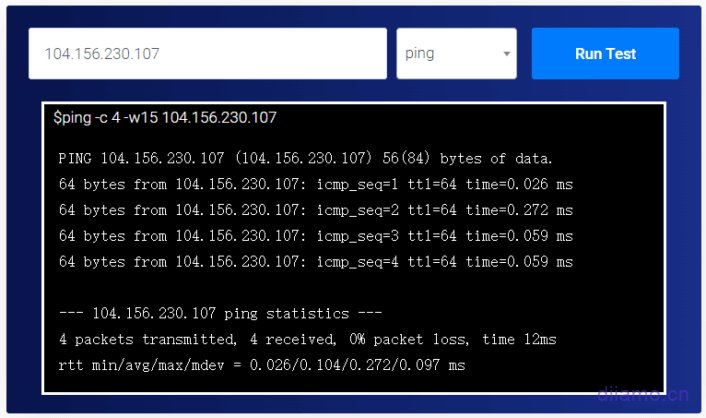
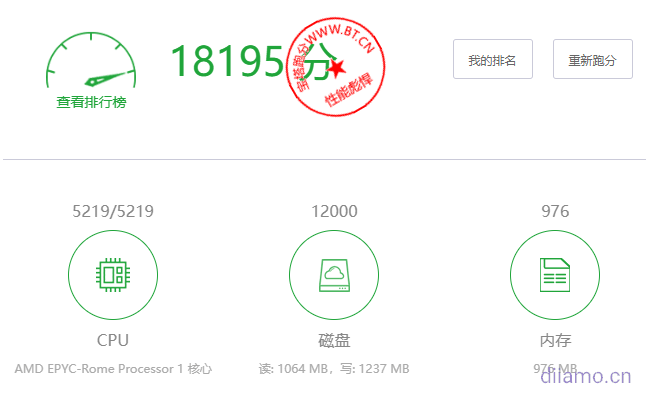
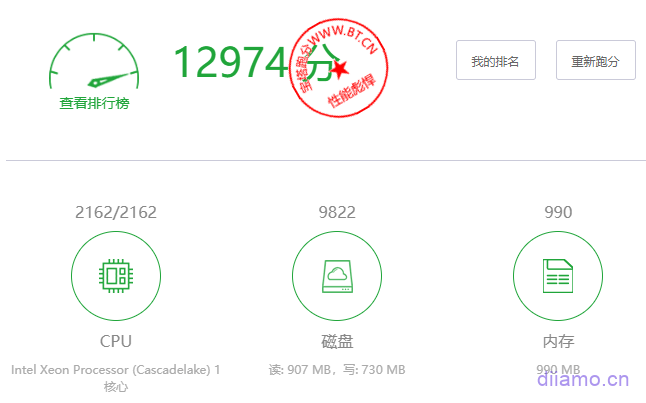
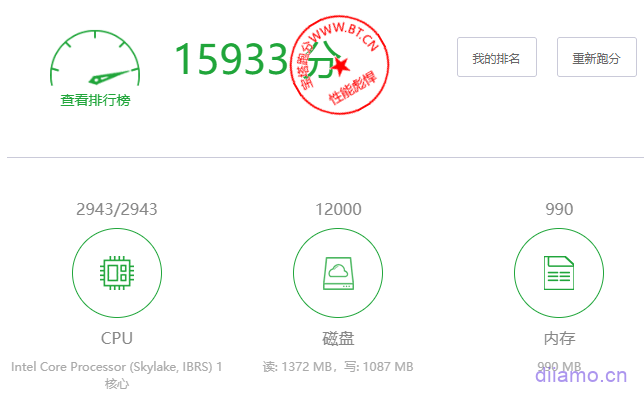


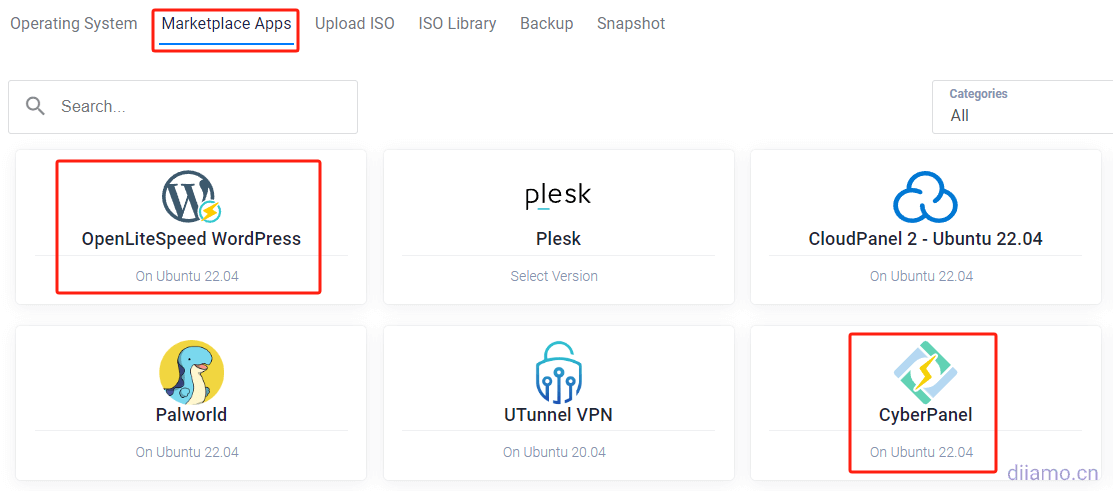





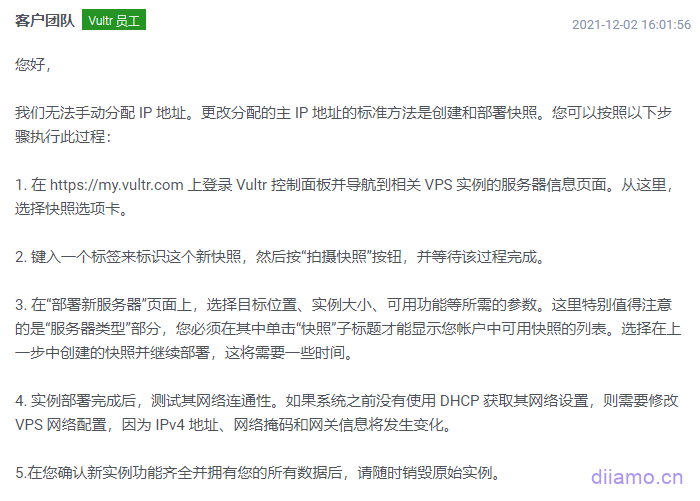








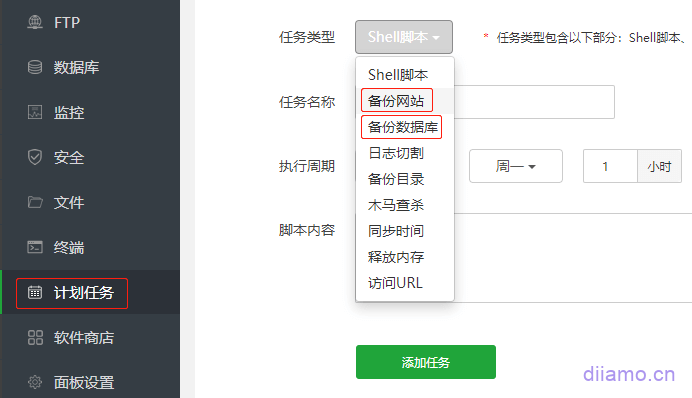


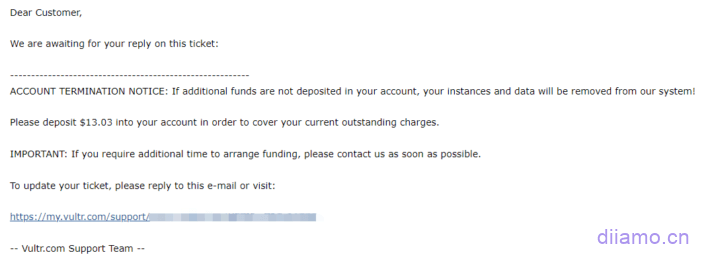





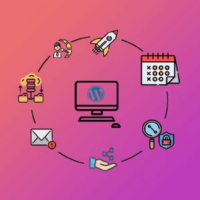






6 thoughts on “Vultr购买教程(2025), 含优惠码。超详细注册步骤+主机使用教程”
Buy vultr vps hosting, have free SSL?
Yes, there is, install the Pagoda panel to easily install free SSL certificates. You can also generate a free SSL certificate if you use Cloudflare.
Why don't you put a link to the vultr deal?
Yes, click on the yellow background of the "Vultr website" in the tutorial, or use https://diiamo.cn/go/vultr/ to register
Very detailed writing! Praise one.
Thanks 😀