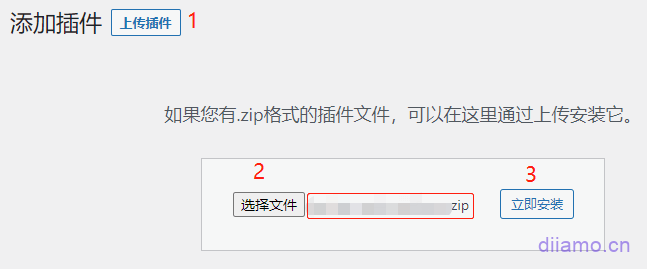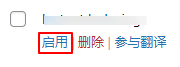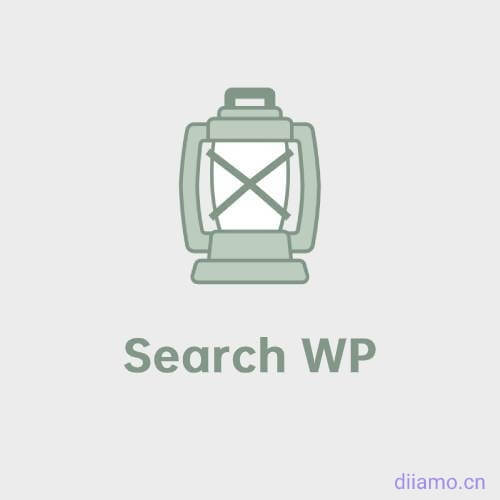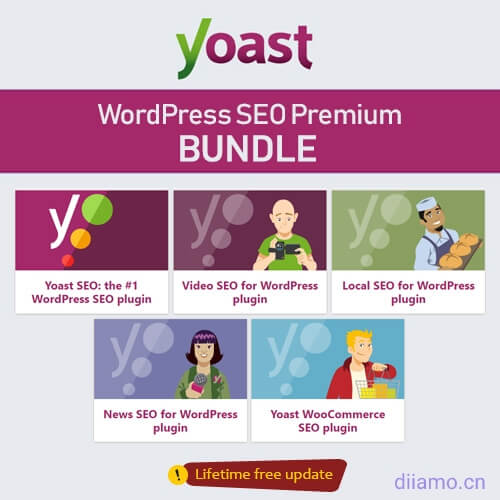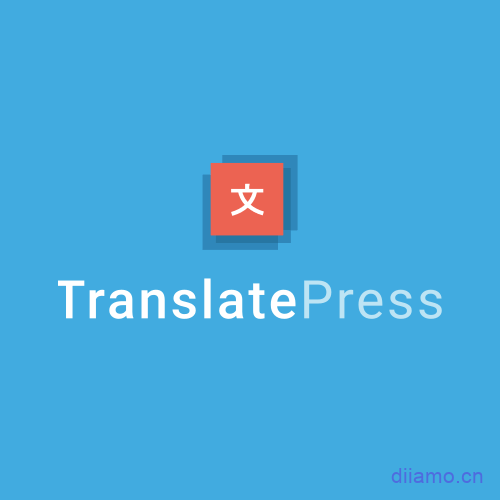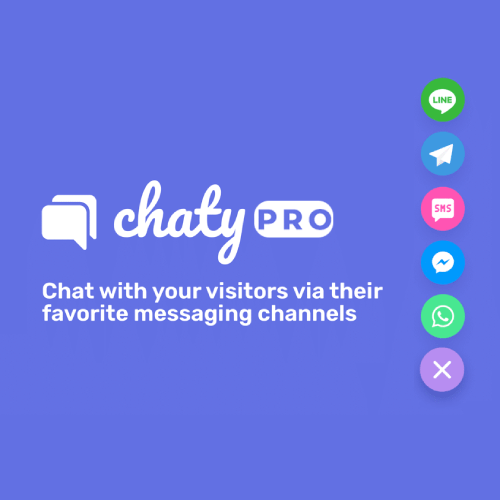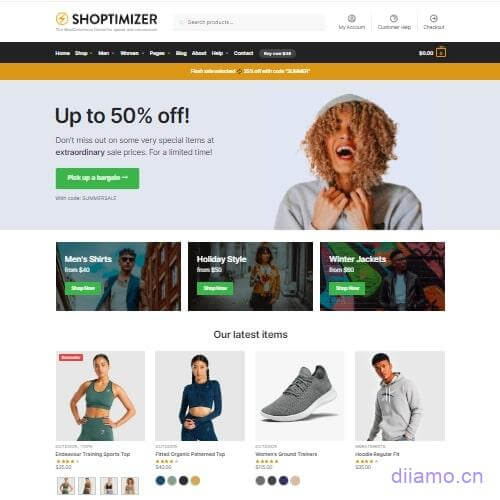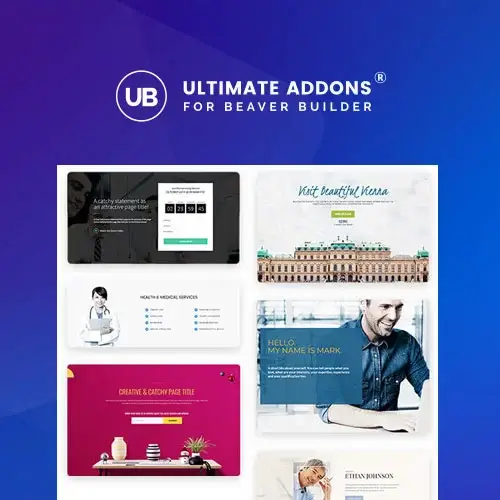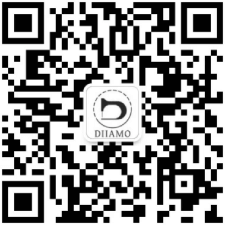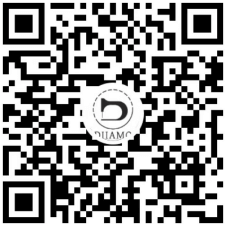LatestUpdraftPlus Premium DownloadAIOWM is one of the best website relocation/automatic backup plugins, with more than 3 million installations across the web. AIOWM backup package is too big, a very small site backup out of more than 1G, need to download to the local and then upload to the new site server recovery, too slow, the relocation process is too easy to go wrong.
Duplicator and UpdraftPlus are the easiest, fastest and most convenient moving plugins, which can transfer data directly online to the new site and restore it with just a few clicks of the mouse, and the backup data is only a few hundred M. UpdraftPlus is even better recommended because it automatically backs up the site on a regular basis in addition to the site relocation function.
What is GPL plugin
UpdraftPlus PremiumIt is a GPL licensed product and is safe and legal. Click to learn what isGPL AgreementClick to learnWordPress official website about GPL. Simply put using the GPL license plugin/theme source code open source sharing, can be legally free to change, use, distribution.
Plugin Security
Directly from foreign formal channels to buy, do not modify the source code. All plug-ins we use to build their own sites, used in a number of sites, safe, stable and reliable.
- ByVirustotal Antivirus Verification;.
- ByWordfenceSource code review.
- BySucuriSecurity antivirus scan.
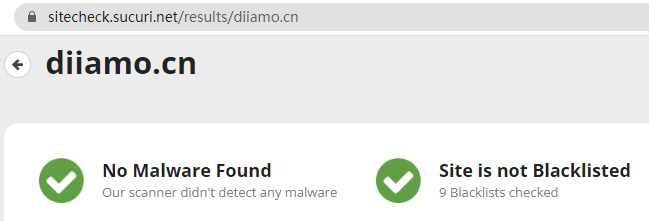
Update method/record
General new version out within 24 hours of this site will be updated, then please visit this page directly to download the new version of the installation package upload update, the product title will be written on the latest version number. Can only be updated by uploading the installation package, mind not to shoot, if you want to update online please support the original version to go to the official website of the plug-in to buy.
NOTE: Do not update this plugin online through the backend!!!! After the update will become a free version, backup data to the network disk and other advanced features will be disabled. After the prompt update, please come to this page to re-download the new version of the installation package to update, the title will write the version number.

Click to view the update history of this plugin (Changelog). Note: The link is the normal version update record, the Premium latest version number is the first number +1 on top of the normal version number, the last number is the extra component number. For example, the normal version is 1.16.32.x, the latest version of Premium is 2.16.32.x.

UpdraftPlus Premium Download Terms of Purchase
This site plug-in purchased from foreign sites, the purchase price is4.99 USD/pcIt is valid for 2 years. Diamo's unified selling price is 19 RMB per unit, which is valid for life, and it takes great effort to create a tutorial on how to use it and also provides a manual question and answer service, which is definitely worth the money.
Plug-in for learning and research purposes only, virtual products are reproducible, once sold no refund, please move to the detailsTerms of Service.
Diamo for the purchase of users to provide after-sales service, plug-in use any questions please leave a message in the comments below, there will be answers to questions.
Installation / Activation Method
Install the downloaded installation package directly to enable the plugin.
Installation method 1: Upload and install
Find and click on "Plugins" > "Install Plugins" in the left menu bar of the website background, then click on "Upload Plugin" in the upper left corner, upload the downloaded zip installation package and click on "Install Now", after installation, click"Enable Plugin"Complete the installation.
Installation method 2.FTP installation
Unzip the plug-in package, put the unzippedFoldersUpload it to the plugins directory (xxx.com/wp-content/plugins).
Find and click on "Plugins" > "Installed Plugins" in the left menu bar of the website background, find the plugin in the list of plugins, and click "Enable".
UpdraftPlus setup tutorial
The setup page prompts the following picture, just ignore it and don't click on it.
Automatic backup before updating plugins
The following selection box will appear at the top of the update plugins and themes page. This is asking if you want to automatically backup the corresponding plugin/theme data before updating, so that you can restore the site with one click when there is a problem after updating the plugin.


The second box is recommended to be checked so that you don't have to select it every time. Check the first payment if you want to automatically back up your data before updating the plugin, otherwise leave it unchecked.
UsualWe leave the first option uncheckedThis is because, except for a few plugins such as Elementor and Woocommerce, there are basically no problems with updating other plugins. Automatic backup before each update will lead to a large backup data quickly consume the disk capacity. It is recommended that Elementor and Woocommerce delay the update for 1-2 versions.
Setup, automatic backup
Go to Settings and select the automatic backup frequency for files and database, the number of backups to keep, etc. respectively.

It is strongly recommended to check the backup to the network disk, so that the backup will be uploaded to the network disk at the same time, even if the server is deleted, you can also restore the data very safe! If you have a Google account, we recommend you to chooseGoogle Drive(Domestic server link is not available), free capacity has 15G.
The second choice is MicrosoftOneDrive network driveThe domestic server can be linked on, using the mailbox registration has 5G free capacity, other network disk either charge, or capacity less, not recommended. You can Taobao to find someone to expand the capacity, pro test 2 yuan to 15G permanently, 40 yuan (need to renew annually) to 1T.

Check the contents to be backed up, it is recommended to check the boxes as below, all the data that should be backed up can be backed up.

If the server has some important files that you uploaded manually, the "Any other file" in the figure below should also be set and the corresponding file should be selected. Note: If you recover the website through the data in the new website, do not check the other files in the recovery interface, otherwise the recovery will fail (because the new website does not have the corresponding path).

Click "Show Expert Settings" to expand the settings options.
![]()
Set the settings as shown below. Check the "Delete local backup" box as required. If your website data is very big, don't check it if you don't want to use too much disk resources. If your website is in China and the data is not very big, or you don't choose to backup to a network disk, it is recommended to check the box.

Finally, click "Save Changes" to set up the website.
If there is a check box to backup to the network disk, after saving, you will be prompted to link to the network disk, click the link/button to jump to the network disk login/authorization page, follow the operation is OK.
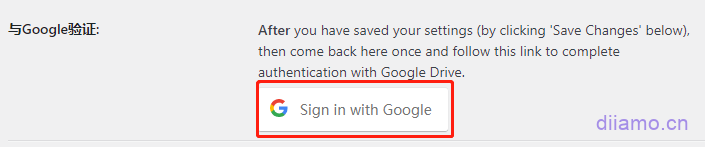
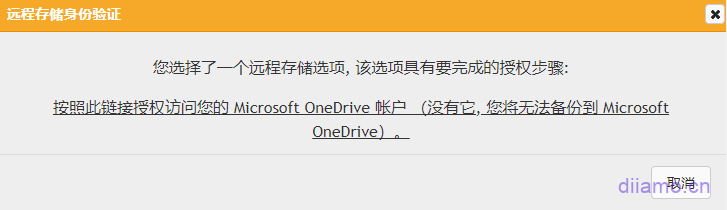
3- Choose to backup your website manually: in the backendTop barFind the following image and click Backup/ Restore to enter the backup screen.

Click "Backup Now" to make a manual backup. It is recommended to make a manual backup every time there are important and significant changes to the website.

For important backups it is recommended to check the third box to not be overwritten by the number of backups set by Auto Backup. If needed, you can enter a backup tag to easily identify the backups.

If you want to restore data directly click the "Restore" button on the right side of the backup data and follow the steps. The restore process allows you to choose which data to restore. Note: It is recommended to backup existing data before restoring data, because restoring data will overwrite existing products, articles, plugins, settings, etc.
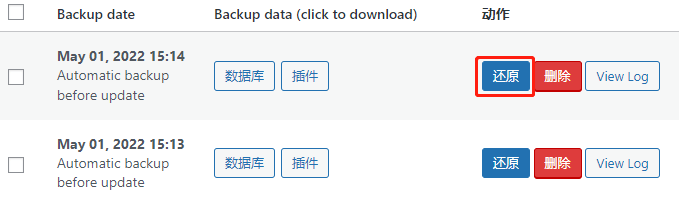
UpdraftPlus Website Relocation Tutorial
Depending on the method of relocation data transfer, the UpdraftPlus plugin has 3 methods of relocating a site (just choose one of them to relocate), which areOnline Relocation, , ,Upload file relocation, and the relocation of the web site.
It is recommended to use the online data transfer method to relocate/replicate the website in preference, which is fast and good without downloading data. Click to viewOnline Relocation Tutorial. If the online relocation transfer data prompts an error and cannot continue, one of the reasons is that the Pagoda panel firewall (or other firewalls) is blocking it, turn off all firewalls and try again.
. If the online relocation tutorial is not successful, try the file download and then upload method to relocate the site, click to viewUpload file site relocation tutorial. It is to download the data to the computer and then upload it to the move-in site to recover the data, steady.
Another method is to download the backup data recovery directly from the web disk. If the relocated website has used UpdraftPlus to automatically backup data to the network disk, you can link to the same network disk and folder in the relocated website as well. In the backup interface, click "Rescan Remote Storage" to link the backup data to the website, and then click Recover.
If some images etc. show loading failure after relocation, it is because some URLs are not replaced. Install the free database replacement pluginBetter Search ReplaceIf you want to replace the old URL with the new one, just check the first 2 of the 3 boxes below.
Replacement of data is easy to break the site, please check the URL to be replaced, in addition to the URL of other content do not easily replace.