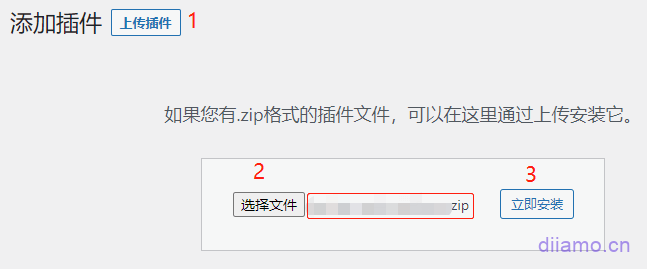LatestUpdraftPlus Premium DownloadThis is one of the best website relocation/automated backup plugins, self-used for years. There are more than 3 million installations across the web. Relocation plugin is more famous for UpdraftPlus, Duplicator Pro, All in One WP Migration (AIOWM) and so on.
AIOWM backup packet is too large, a very small site backup out are more than 1G, you need to download to the local and then uploaded to the new site server recovery, the speed is too slow. However, it also has advantages, many people like to use, so Di also on the shelf.
Diamo foreign trade website for sale at the same time All-in-One WP Migration as well as Duplicator Pro Relocation plug-ins, 3 have their own advantages and disadvantages. UpdraftPlus main advantage lies in the backup function is powerful and easy to use, relocation function is also very cattle (data compression after the smallest volume), we perfect online relocation of a 3G large site, small and medium-sized sites recommended.
Tips: UpdraftPlus does not support multi-network sites, but All-in-One WP Migration and Duplicator Pro do. The latter two can support independent sites to move to multi-network single site, also support multi-network single site to move to independent sites, but also support the entire (including all sub-sites) multi-network site to move to multi-network site.
What is GPL plugin
This plugin is a GPL licensed product and is safe and legal. Click to learn what isGPL AgreementClick to learnWordPress official website about GPL. Simply put using the GPL license plugin/theme source code open source sharing, can be legally free to change, use, distribution.
The company that owns the plugin/theme mentioned in the title of this item is not affiliated with us in any way, and the company has not licensed its products or brands to us. This product is a distribution of the plugin/theme mentioned in the title, created by a third party company/developer and redistributed by us under the terms of the General Public License (GPL).
We use the plugin/theme name for the sole purpose of identifying the plugin/theme on which this product is based, with the intention of helping users better understand the functionality and possible application scenarios of our product, and in no way to impersonate or mislead. This product is sold under and respects the terms of the GPL license agreement and ensures that users are aware that they are acquiring a distribution of the plugin/theme based on an open source license. They are allowed to view, modify and redistribute the software to promote its free use and development.
Verified by Security Antivirus
Directly from foreign formal channels to buy, do not modify the source code. All plug-ins we use to build their own sites, used in a number of sites, safe, stable and reliable.Are you worried that the plugin is not secure? Check this articel:Is WordPress Cracked Plugins/Themes (Green, GPL, Nulled) Safe?.
- ByVirustotal Antivirus Verification;.
- ByWordfenceSource code review.
- BySucuriSecurity antivirus scan.
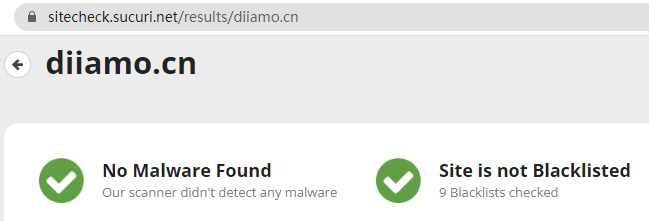
Changelog/ Update Method
General new version out within 24 hours of this site will be updated, then please visit this page directly to download the new version of the installation package upload update, the product title will be written on the latest version number. Can only be updated by uploading the installation package, mind not to shoot, if you want to update online please support the original version to go to the official website of the plug-in to buy.
NOTE: Do not update this plugin online through the backend!!!! After the update will become a free version, backup data to the network disk and other advanced features will be disabled. After the prompt update, please come to this page to re-download the new version of the installation package to update, the title will write the version number.

Click to view the update history of this plugin (Changelog). Note: The link is the normal version update record, the Premium latest version number is the first number +1 on top of the normal version number, the last number is the extra component number. For example, the normal version is 1.16.32.x, the latest version of Premium is 2.16.32.x.

UpdraftPlus Premium Download Terms of Purchase
This site plug-in purchased from foreign sites, the purchase price is4.99 USD/pcThe price is 2 years. Diamo unified selling price of 19 yuan / a, spent a lot of effort to produce the use of tutorials also provide manual Q&A service, absolutely value for money.
Plug-in for learning and research purposes only, virtual products are reproducible, once sold no refund, please move to the detailsTerms of Service.
Diamo for the purchase of users to provide after-sales service, plug-in use any questions please leave a message in the comments below, there will be answers to questions.
Installation / Activation Method
Install the downloaded installation package directly to enable the plugin.
Installation method 1: Upload and install
Find and click on "Plugins" > "Install Plugins" in the left menu bar of the website background, then click on "Upload Plugin" in the upper left corner, upload the downloaded zip installation package and click on "Install Now", after installation, click"Enable Plugin"Complete the installation.
Installation method 2.FTP installation
Unzip the plug-in package, put the unzippedFoldersUpload it to the plugins directory (xxx.com/wp-content/plugins).
Find and click on "Plugins" > "Installed Plugins" in the left menu bar of the website background, find the plugin in the list of plugins, and click "Enable".
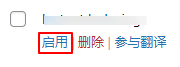
UpdraftPlus setup tutorial
The setup page prompts the following picture, just ignore it and don't click on it.
Automatic backup before updating plugins
The following selection box will appear at the top of the update plugins and themes page. This is asking if you want to automatically backup the corresponding plugin/theme data before updating, so that you can restore the site with one click when there is a problem after updating the plugin.


The second box is recommended to be checked so that you don't have to select it every time. Check the first payment if you want to automatically back up your data before updating the plugin, otherwise leave it unchecked.
UsualWe leave the first option uncheckedThis is because, except for a few plugins such as Elementor and Woocommerce, there are basically no problems with updating other plugins. Automatic backup before each update will lead to a large backup data quickly consume the disk capacity. It is recommended that Elementor and Woocommerce delay the update for 1-2 versions.
Setup, automatic backup
Go to Settings and select the automatic backup frequency for files and database, the number of backups to keep, etc. respectively.

It is strongly recommended to check the backup to the network disk, so that the backup will be uploaded to the network disk at the same time, even if the server is deleted, you can also restore the data very safe! If you have a Google account, we recommend you to chooseGoogle Drive(Domestic server link is not available), free capacity has 15G.
The second choice is MicrosoftOneDrive network driveThe domestic server can be linked on, using the mailbox registration has 5G free capacity, other network disk either charge, or capacity less, not recommended. You can Taobao to find someone to expand the capacity, pro test 2 yuan to 15G permanently, 40 yuan (need to renew annually) to 1T.

Check the contents to be backed up, it is recommended to check the boxes as below, all the data that should be backed up can be backed up.

If the server has some important files that you uploaded manually, the "Any other file" in the figure below should also be set and the corresponding file should be selected. Note: If you recover the website through the data in the new website, do not check the other files in the recovery interface, otherwise the recovery will fail (because the new website does not have the corresponding path).

Click "Show Expert Settings" to expand the settings options.
![]()
Set the settings as shown below. Check the "Delete local backup" box as required. If your website data is very big, don't check it if you don't want to use too much disk resources. If your website is in China and the data is not very big, or you don't choose to backup to a network disk, it is recommended to check the box.

Finally, click "Save Changes" to set up the website.
If there is a check box to backup to the network disk, after saving, you will be prompted to link to the network disk, click the link/button to jump to the network disk login/authorization page, follow the operation is OK.
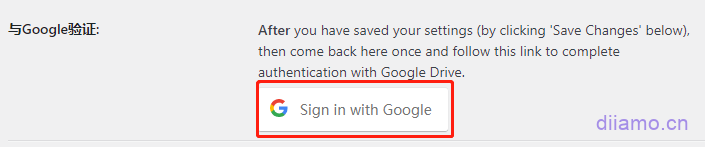
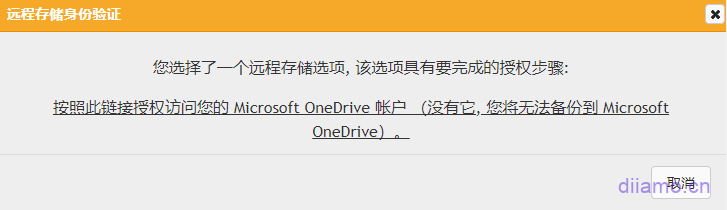
3- Choose to backup your website manually: in the backendTop barFind the following image and click Backup/ Restore to enter the backup screen.

Click "Backup Now" to make a manual backup. It is recommended to make a manual backup every time there are important and significant changes to the website.

For important backups it is recommended to check the third box to not be overwritten by the number of backups set by Auto Backup. If needed, you can enter a backup tag to easily identify the backups.

If you want to restore data directly click the "Restore" button on the right side of the backup data and follow the steps. The restore process allows you to choose which data to restore. Note: It is recommended to backup existing data before restoring data, because restoring data will overwrite existing products, articles, plugins, settings, etc.
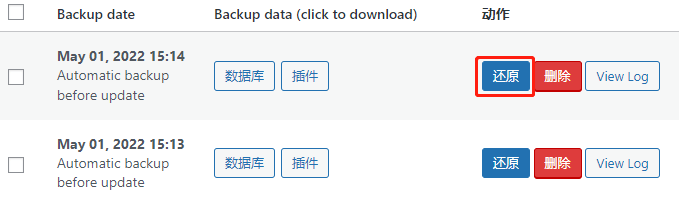
UpdraftPlus Website Relocation Tutorial
Depending on the method of relocation data transfer, the UpdraftPlus plugin has 3 methods of relocating a site (just choose one of them to relocate), which areOnline Relocation, , ,Upload file relocation, and the relocation of the web site.
Note: Whichever UpdraftPlus relocation website method you choose, you will need to set up a new website WordPress backend with a (temporary) domain name, then install the UpdraftPlus plugin and replace the URL. If you don't use a temporary domain name, it is recommended to switch toDuplicator ProRelocation.
It is recommended to use the online data transfer method to relocate/replicate the website in preference, which is fast and good without downloading data. Click to viewOnline Relocation Tutorial. If the online relocation transfer data prompts an error and cannot continue, one of the reasons is that the Pagoda panel firewall (or other firewalls) is blocking it, turn off all firewalls and try again.
. If the online relocation tutorial is not successful, try the file download and then upload method to relocate the site, click to viewUpload file site relocation tutorial. It is to download the data to the computer and then upload it to the move-in site to recover the data, steady.
Another method is to download the backup data recovery directly from the web disk. If the move-out site has used UpdraftPlus to automatically backup data to a network disk, the same link to the same network disk and folder will be available at the move-in site.
Then click "Rescan Remote Storage" in the backup interface to link the backup data to the website, click the "Recover" button, and press the "Recover" button.Online RelocationmethodologiesSecond half of the tutorialThe operation is just a matter of a few mouse clicks to complete the relocation.
If images etc. show loading failures after relocation, it's because some URLs aren't replaced. Install the free database replacement pluginBetter Search ReplaceIf you want to replace the old URL with the new one, just check the first 2 of the 3 boxes below.
Replacement of data is easy to damage the site, please check the URL to be replaced, do not easily replace other content in addition to the URL. If replacing the URL causes an error, just replace the URL again after restoring the data.

After replacing the URL, if the background of the site some interface display anomalies, F12 developer tools to view the tip of the resource loading failure may be a problem of anti-theft chain settings. For example, Pagoda site's anti-theft chain enabled, the input is the old URL, some resources will fail to load at this time, close the anti-theft chain function can be.