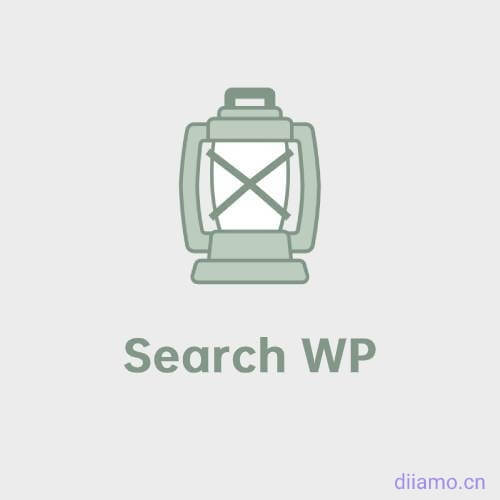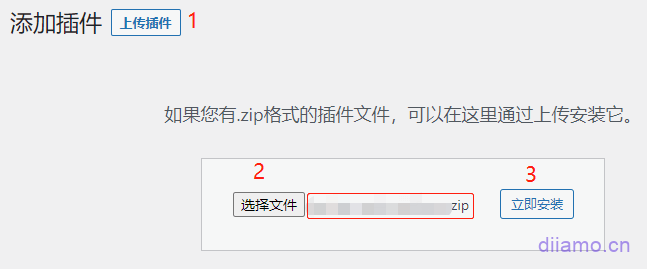LatestSearchWP DownloadDownload, it is one of the most popular and powerful WordPress search plugins. Can greatly enhance the theme and Elementor search function, is one of the must-have plugins for websites. Comes with dozens of expansions to enhance various aspects of functionality, install on demand to enable.
The native/topic search function is too little and the search results are not accurate, many flaws. For example, page content should not appear in the search results, the default search function will search for pages and media, and cannot index direct database queries are slow.
Article content should not be involved in the keyword search, otherwise the accuracy will be reduced, the speed becomes slower, it is recommended that only the search title and summary. Just put the keywords you want to associate with the summary, this is how we do it on this site, so the search results are more accurate.
Contains dozens of extensions , powerful features , support for live search , adjust the search results sorting , fuzzy matching , search for customized content and so on , to meet most of the use of the scene .SearchWP is designed for small and medium-sized websites.It is best suited for websites with less than 2W articles + products. If your website has more than 2W articles + products, Diamo does not recommend using SearchWP.
SearchWP can add SKUs, custom fields, etc. to the search, making it easy for customers to quickly search for products. Highlighting search results ↓ is also necessary to increase the customer experience, easy for customers to find the content they want. The following figure is the site SearchWp Rocket results highlighting effect.
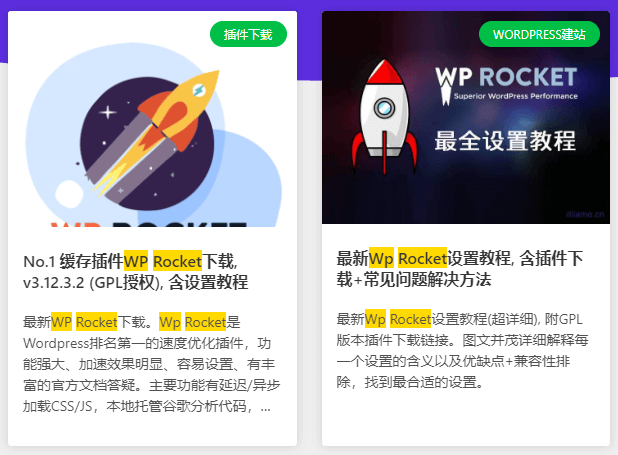
The following search function can be done ↓.




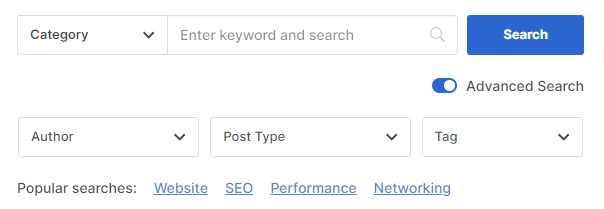
SearchWP is a full-featured, powerful and easy to set up native/thematic search enhancement plugin that solves all the pain points mentioned above.
SearchWP Benefits
- The possibility to set the search scope (pages, articles, products, media, etc.) and content (title, URL, summary, content).
- Searching results directly from the index (without querying the database), which is faster and reduces the pressure on the database.
- setting synonym A = B, a search for term A will also bring up search results for term B.
- Partial matching (fuzzy search), which finds partial matches when the search term has no results.
- Search corrections, using the closest match and outputting notifications for searches with no results.
- Highlighting search terms in search results to make it easier for customers to find content.
- (a) Contains dozens of functional extensions such as Live Ajax Search, which is very powerful;
- Import and export settings.
Here is a small selection of these extensions, click to viewFull feature extension list and feature details.

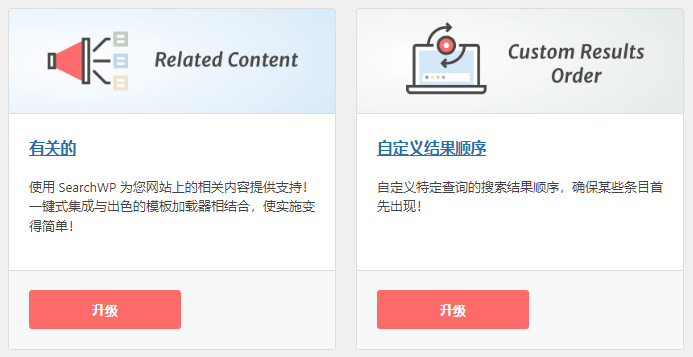


What is a GPL licensed plugin
This plugin is a GPL licensed product and is safe and legal. Click to learn what isGPL AgreementClick to learnWordPress official website about GPL. Simply put using the GPL license plugin/theme source code open source sharing, can be legally free to change, use, distribution.
The company that owns the plugin/theme mentioned in the title of this item is not affiliated with us in any way, and the company has not licensed its products or brands to us. This product is a distribution of the plugin/theme mentioned in the title, created by a third party company/developer and redistributed by us under the terms of the General Public License (GPL).
We use the plugin/theme name for the sole purpose of identifying the plugin/theme on which this product is based, with the intention of helping users better understand the functionality and possible application scenarios of our product, and in no way to impersonate or mislead. This product is sold under and respects the terms of the GPL license agreement and ensures that users are aware that they are acquiring a distribution of the plugin/theme based on an open source license. They are allowed to view, modify and redistribute the software to promote its free use and development.
Verified by Security Antivirus
Directly from foreign formal channels to buy, do not modify the source code. All plug-ins we use to build their own sites, used in a number of sites, safe, stable and reliable.Are you worried that the plugin is not secure? Check this articel:Is WordPress Cracked Plugins/Themes (Green, GPL, Nulled) Safe?.
- ByVirustotal Antivirus Verification;.
- ByWordfenceSource code review.
- BySucuriSecurity antivirus scan.
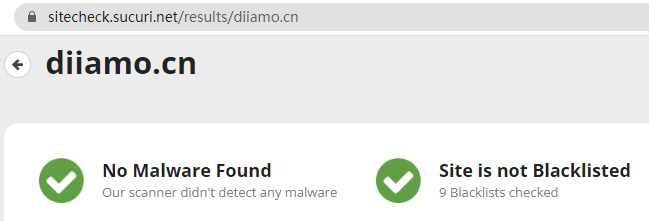
SearchWP update method/record
General new version out within 24 hours of this site will be updated, then please visit this page directly to download the new version of the installation package upload update, the product title will be written on the latest version number. Can only be updated by uploading the installation package, mind not to shoot, if you want to update online please support the original version to go to the official website of the plug-in to buy.
Click to view the update history of this plugin (Changelog)
SearchWP Download Terms of Purchase
This site plug-in purchased from foreign sites, the purchase price is4.99 USD/pcThe price is 2 years. Diamo unified selling price of 19 yuan / a, spent a lot of effort to produce the use of tutorials also provide manual Q&A service, absolutely value for money.
Plug-in for learning and research purposes only, virtual products are reproducible, once sold no refund, please move to the detailsTerms of Service. Please log in before purchasing, and refresh the page after purchase to get permission to download the plug-in.
Diamo for the purchase of users to provide after-sales service, plug-in use any questions please leave a message in the comments below, there will be answers to questions.
Installation / Activation Method
Directly install the SearchWP plugin zip installer that you purchased and downloaded, and then enter the setting interface after enabling it. If you are reminded of the following content at the top of the setup interface, you need to activate it. Click the "license key now" link on the right side of the green box to enter the activation interface.
In the activation screen below, entergfsdgdskn324@35235dm3f$Just tap Activate.

The prompt is activated ↓ and the function works normally.

The downloaded SearchWP Add-Ons.zip is an extended zip file and needs to beUnzip it first., unpack out dozens of extensions installation package ↓, upload the installation of the required functionality to install the extension installation package can be.

SearchWP comes with search result page templates that are easy to set up. You can still use Elementor to recreate the search results page template. It will overwrite the theme and SearchWP's search result template.
Installation method 1: Upload and install
Find and click on "Plugins" > "Install Plugins" in the left menu bar of the website background, then click on "Upload Plugin" in the upper left corner, upload the downloaded zip installation package and click on "Install Now", after installation, click"Enable Plugin"Complete the installation.
Installation method 2.FTP installation
Unzip the plug-in package, put the unzippedFoldersUpload it to the plugins directory (xxx.com/wp-content/plugins).
Find and click on "Plugins" > "Installed Plugins" in the left menu bar of the website background, find the plugin in the list of plugins, and click "Enable".
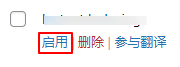
SearchWP setup tutorial
Click "Algorithm" to enter the Engines setting interface.

This Default engine is the schema engine setting which will take over the search function for Themes/Elementor etc. Click Sources & Settings to set the search scope↓.

Check the type of content that needs to appear in the search results ↓.
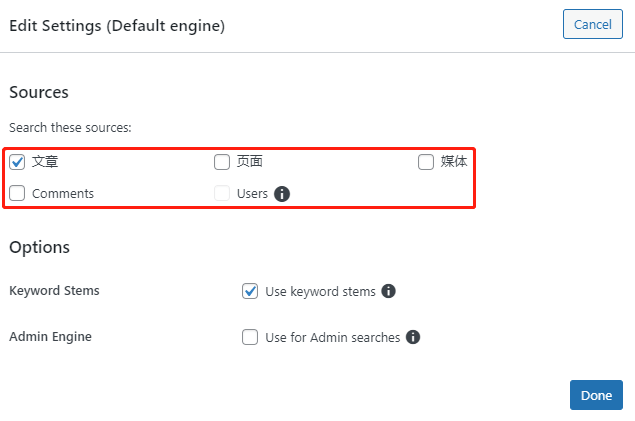
Click the following figure ↓ number 1 set in which content search keywords, the article can set the scope is the title, URL, content, summary. Products, then you can set the search content a little more. Click the following figure ↓ number 2 set the content of the search scope, for example, can be set to search only / not search for selected categories, or specific articles.

Remember to click "SAVE" in the upper right corner."Button.Save.
Next, go to "Settings".

The following 2 boards of functions on demand, use your browser to translate into Chinese, a look to know what each setting means, not much explanation here.


After setting up the search function configuration is complete, go to the foreground to try. According to their own needs to properly adjust the function settings to cater to the search needs.
If necessary, you can further enhance the search function, the following figure "Search Forms" is to create a search box, and then inserted into the page to use. You can also use Elementor's search form to create a search box, the same.
"Templates" is to set the search results page template, easy to click a few times to complete the settings, simple and clear. Note: If you create a search result page template using Elementor Pro, etc., it will override the settings here, resulting in"Templates"The setting does not take effect here.

SearchWP Tutorial
Here are some of the ways to use it, for more detailed settings please check out theThis tutorial.
1- Search result keyword highlighting
Just enable the following feature in the setting.

The search results page will highlight the keyword ↓.

If you enable the above settings do not take effect, that may plug-in conflicts and so on, you can manually add code to achieve ↓.
Install the following code to add search highlighting (add background color to keywords in search results), add the following code to the functions.php of the (child) theme: Appearance > Theme Editor, select the (child) theme in the upper right corner, click to open the functions.php file, add the following code at the end of the document, and click to save the changes.
//搜索结果关键词高亮
function search_word_replace($buffer){
if(is_search()){
$arr = explode(" ", get_search_query());
$arr = array_unique($arr);
foreach($arr as $v)
if($v)
$buffer = preg_replace("/(".$v.")/i", "<span>$1</span>", $buffer);
}
return $buffer;
}
add_filter("the_title", "search_word_replace", 200);
add_filter("the_excerpt", "search_word_replace", 200);
add_filter("the_content", "search_word_replace", 200);
Then add the following CSS to the search results page and paste it to the bottom of Appearance > Customize > Additional CSS. Put#edaa00Change it to the color you want.
mark.searchwp-highlight {
color: #edaa00;
font-weight: 600;
}
2- Redirection when search keywords are empty
WordPress search also has a flaw, when the keyword is empty, click the search button will enter the search results page and display all the content of the site, including the pages excluded by the plug-in / add code, media and other content. This is not good for customer experience, and may also show some content in the background that do not want to be seen by others.
You can use code to fix this bug, when the search keyword is empty, clicking the search icon will default to the specific keyword search result page. Just put the following code into the functions.php of the (child) theme: Appearance > Theme Editor, select the (child) theme in the upper right corner and click Open.functions.phpfile, add the following code to the end of the document and click Save Changes.
The following code will enter Please enter keywords search results page, modify the eighth line of code Please + enter + keywords for the keywords you want, between the words (text) remember to put a+No.
/*
* 搜索关键词为空时重定向
*/
add_filter( 'request', 'uctheme_redirect_blank_search' );
function uctheme_redirect_blank_search( $query_variables ) {
if (isset($_GET['s']) && !is_admin()) {
if (empty($_GET['s']) || ctype_space($_GET['s'])) {
wp_redirect('/?s=Please+enter+keywords', 301);
exit;
}
}
return $query_variables;
}
3- How to search Custom Fields?
SearchWP can putACF plug-inAdded custom fields added into the search scope, see this article for detailsHow to add custom field search in WordPress..
4- How to disable weekly search summary emails
By default, the following email will be sent to the administrator's mailbox every week, if you want to disable it, go to "settings" > "Misc" and enable "Disable Email Summaries Disable Email Summaries".



5- Create category filtering search box
To create a search box like the one shown below with category selections to limit the search, seeThis official tutorial. Note: Be sure to have the article inside the corresponding article category before clicking on it to bring up the corresponding category for selection.
Here can not add the product category, to create a product category drop-down box search box, look at theThis official articleThis is a bit complicated. This is a bit complicated, and some servers do not take effect after the operation, can not understand or can not figure out their own Google answers or change a plugin.

6- Search results are not displayed
Some users have reported that they can't get search results after using this plugin, and disabling the plugin makes it searchable. This plugin in order to improve the search speed, you need to let the plugin index/Index the content first before it can be searched. Without indexing or failed indexing the content will not be searched.
Entering the Algorithm interface, the rightmost side shows the Index status. 100% is required to search the content properly, and it uses the Cron scheduled task to index the content periodically.
If the indexing status shows an error such as suspended, the indexing number is 0 or not reaching 100% is not normal. Check the settings in the picture below, it must be turned off first.

The "Remove Minimum Word Length" in the above picture is to disable the function of limiting the minimum length of keywords, it is recommended to enable it. If you don't enable it, you won't get results when you enter 1-2 letters (too short), but you will get results when you disable it.
In the same settings screen, scroll down and click that button in the picture below to wake up the indexer and get it working.

Finally, go back to the Algorithm board and click on the "Rebuild Index" button as indicated in the image below to have it re-indexed. Normally, it will show the indexing progress and the number of indexed files, and you can search in the front-end when the indexing is finished.
If indexing fails, it could be a server issue or a plugin conflict. You need to enable theAlternate Indexing Function, , ,Just put the following code inside the functions.php of the (child) theme: Appearance > Theme Editor, select the (child) theme in the upper right corner and click Open.functions.phpfile, add the following code to the end of the document and click Save Changes.
Then according to the above steps into the Algorithm board, click on the "Rebuild Index" button, let it re-indexing, it should work properly, or not, then it is the server or the problem plug-in conflict, it is recommended to change the search plug-ins.
// Force enable SearchWP's alternate indexer.
add_filter( 'searchwp\indexer\alternate', '__return_true' );