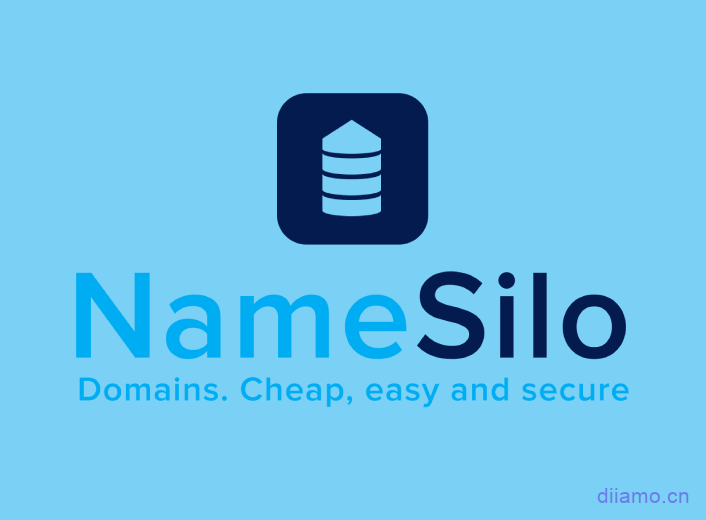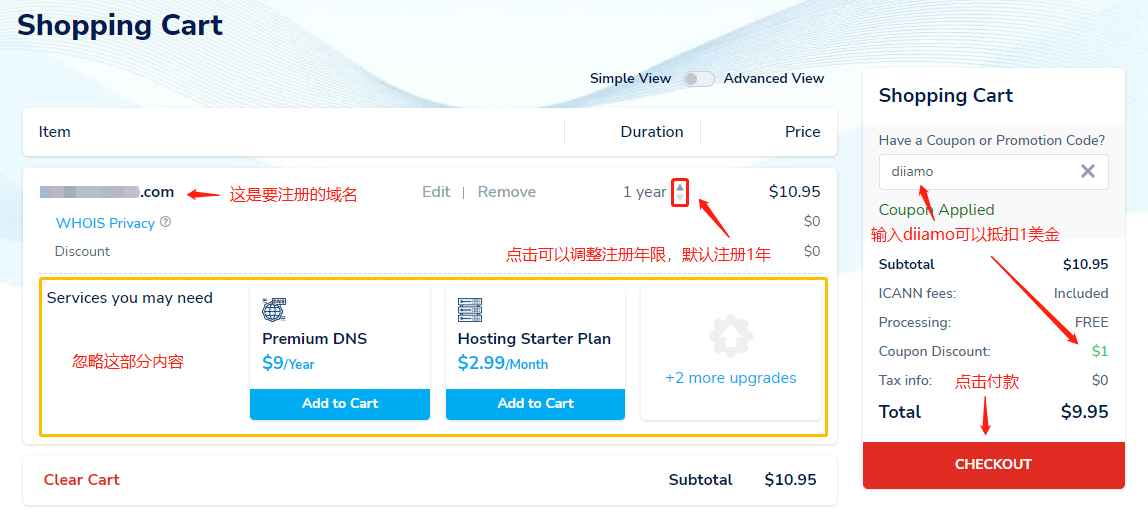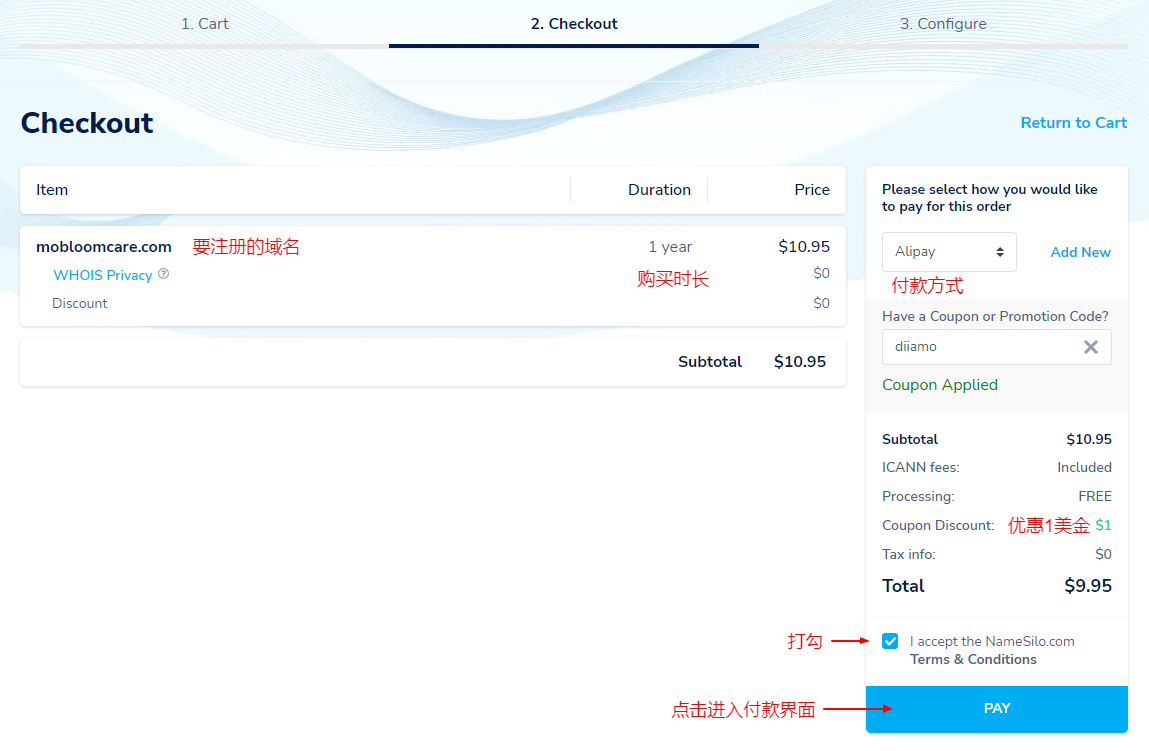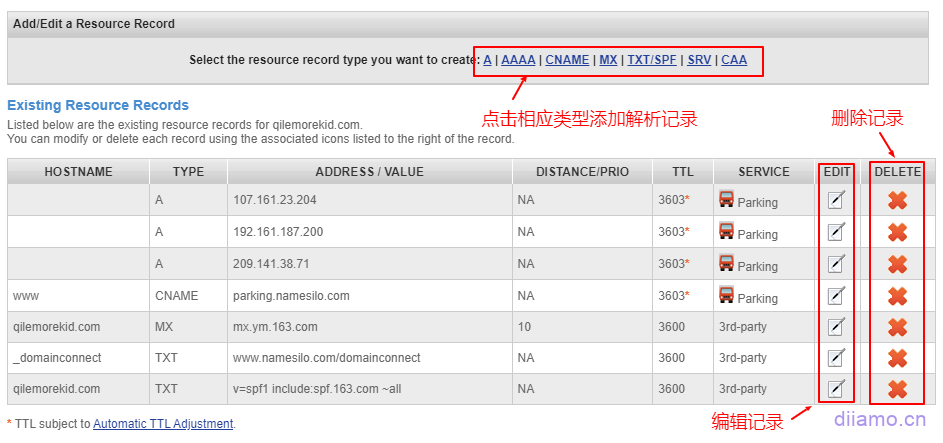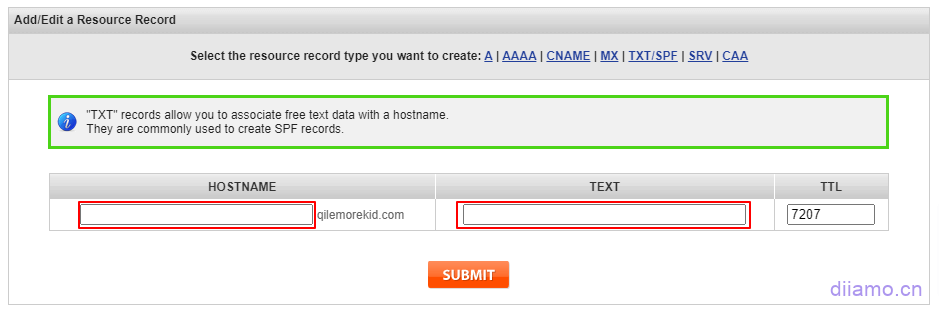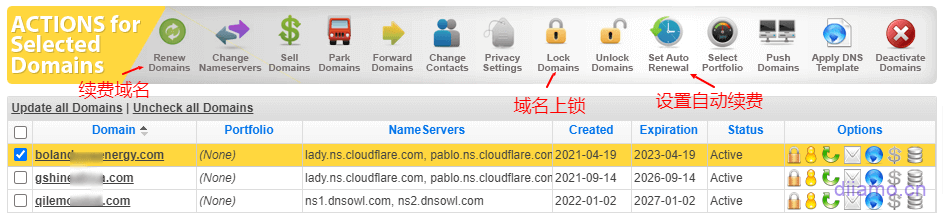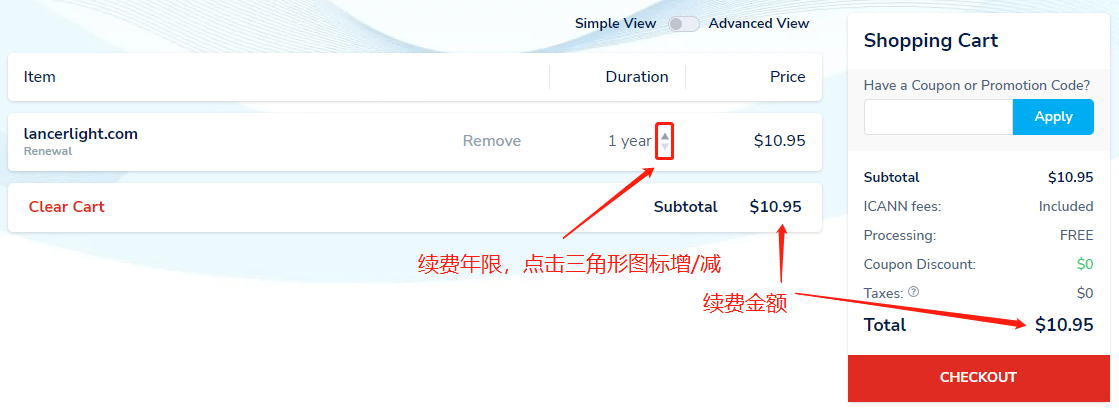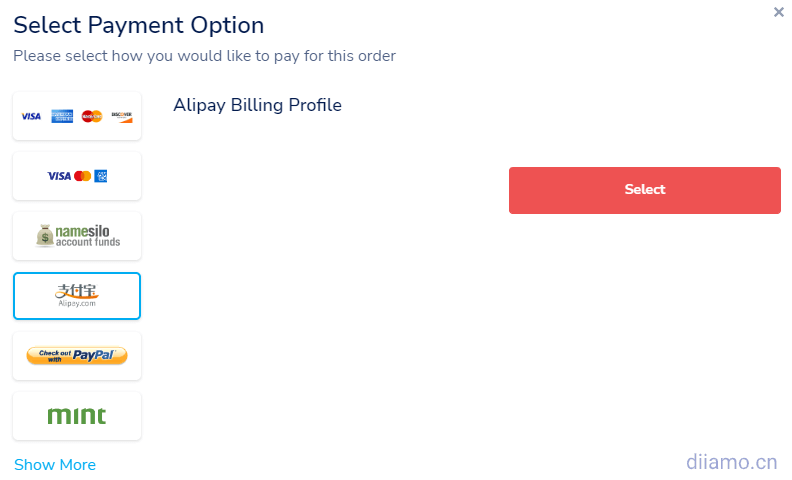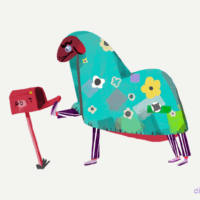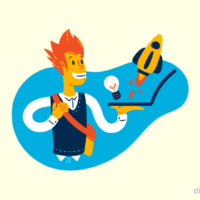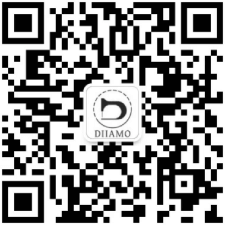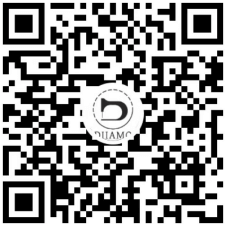Where is the best place to register a domain name to build a foreign trade website? Ali cloud, Tencent cloud and other registration domain name is more convenient, but the domestic registration of domain name management is strict, filing and transfer is very troublesome, more restrictions.
And the use of foreign servers to build a website, the DNS resolution speed of domestically registered domain names relative to foreign-registered domain names to slow down some. So build a foreign trade station mainly using foreign servers, as well as the registration of foreign domain names.
The more famous foreign domain name registration platforms are Namesilo, Cloudflare, Namecheap, GoDaddy, Name and so on. The prices and functions of the major domain name registration platforms vary, of which the most cost-effective, the most complete, the most humane is Namesilo and Namecheap(Paypal is not supported). Namesilo is recommended by many bloggers such as God of Information, and all of Diamo's domain names are purchased from it.

Namesilo domain registration advantages.
- Large brand old factory, stable, safe and not afraid of sudden closure and so on.
- The lowest prices for buying and renewing domain names.
- Support for payment by Alipay.
- Free WHOIS Privacy for life to protect registrant information.
- DNSSEC support for improved security.
- Easy back-office administration and full functionality.
Namesilo Domain Registration Tutorial
First open , enter the domain search interface.
Verify the domain name can be registered
Enter the domain name you want to register in the domain search screen and click the red "SEARCH DOMAIN" button.

If a yellow "Try To Buy" button is displayed after the domain name, it means that the domain name has been registered by someone else, change the domain name to register.
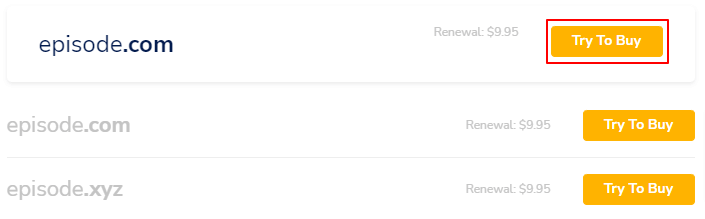
If a blue "Add" button is displayed behind the domain name, click the "Add" button to add the domain name to your shopping cart.
If you want to register more than one domain name and continue searching for others, click "Add" to add them to the shopping cart. The blue price is for the first year of the domain name, and the gray price is for the annual renewal from the second year.
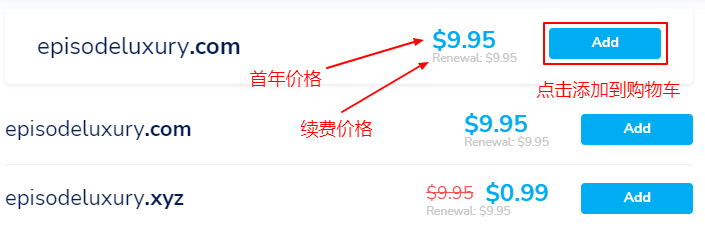
After adding the domain name to your shopping cart, a "Checkout" checkout button will be displayed, click on it to go to the following ↓ Login/Register Account page.

Login / Register Account
Click on the "Add" button and you will enter the screen below, prompting that you need to register an account first, fill in the information and click "Create Account" to create an account. If you already have an account, click "Log In" below.
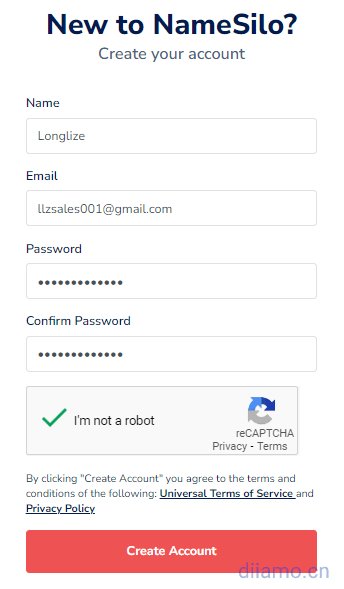
Click the "OK" button to enter the shopping cart page.

Verify order information
Domains registered for 2 years or more will help Google SEO, we recommend registering for at least 2 years. Enter our promo code "diiamo" in the top right corner and click "APPLY" to get $1 off the price. After checking the details, click on the red "CHECKOUT" button will take you to the account login screen.
Select payment method
After confirming the above order information, you will enter the following chart to choose the payment method interface, it is recommended to choose the red box of Alipay is more convenient, click the green box of "Select" button to enter the order verification interface. If you want to pay by Paypal/credit card, click on the corresponding content and enter the information as required.
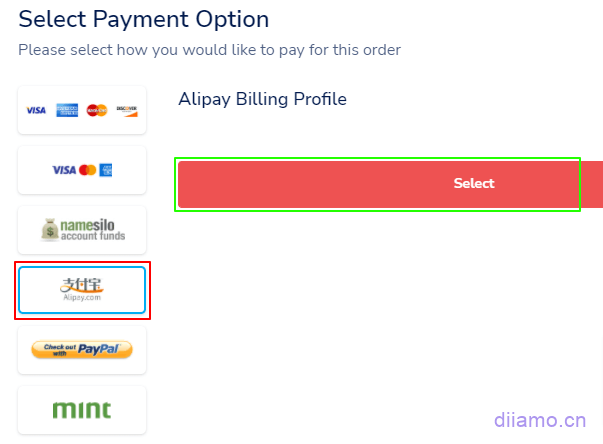
Confirm order details
Below is the order verification interface, double check the domain name spelling, registration length and price for any errors. Confirm that the details are okay by ticking the agreement box, then click the blue "PAY" button to enter the payment interface.
Payments
The following payment page will show the amount in RMB, open Alipay and scan the code to complete the payment. If you don't have Alipay app installed, click "Login Account Payment" on the right, or you can send a screenshot of the payment QR code to your friend to scan the code and pay for you.
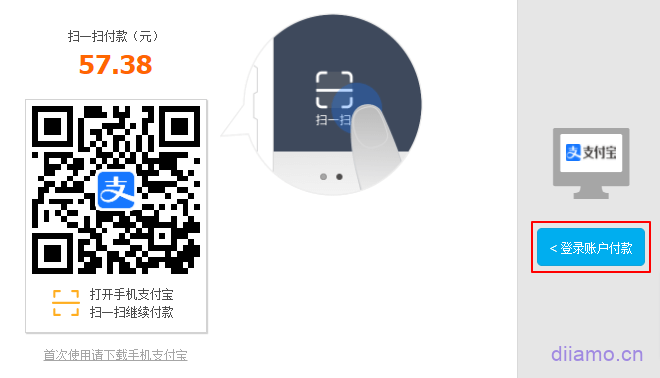
Enter your Alipay account password and click "Next" to follow the prompts.
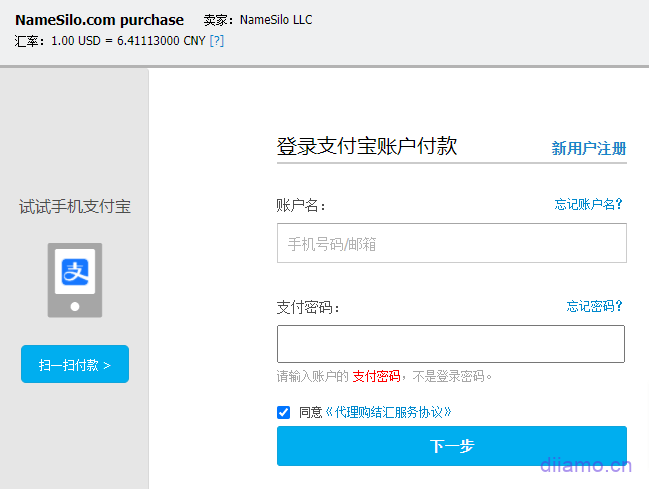
Payment is successful, do not close the page, wait for it to automatically jump to the domain page.
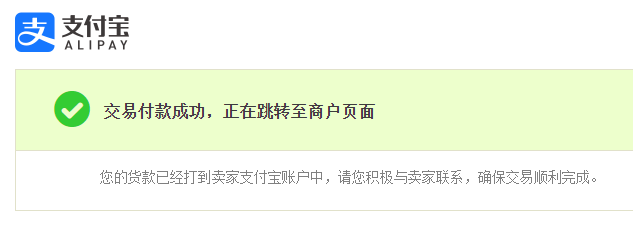
Improve the information
After a successful purchase, you will sometimes be automatically taken to the promotional page below.
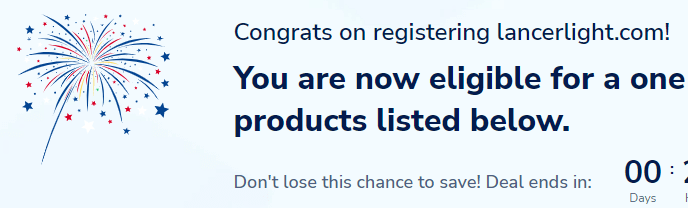
Scroll down to the bottom of the page and click on "No, Thanks" in the image below.
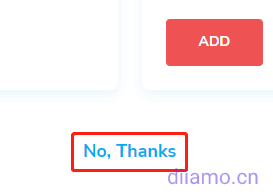
Or automatically go to the chart belowPersonal Account PageClick on the first "Domain Manager" in the red box to complete your profile.
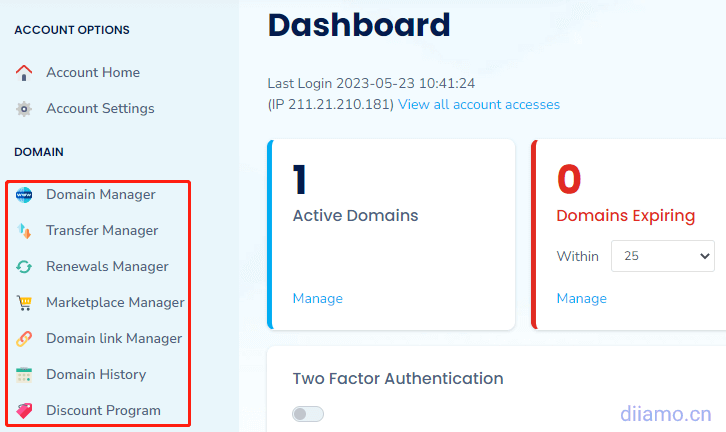
After clicking "Domain Manager", you will be asked to improve the information first, and I have encountered the following 2 designs on the page to improve the information, I don't know if Namesilo is recently changing the design of the site to appear in the case of old and new.
Design a page to improve the information 1, fill in the information according to the following chart, and click "Save" to save.


Prompt to save successfully ↓.
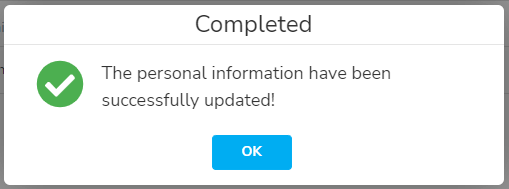
Complete the profile page design 2, fill in the information as shown below, and click "CREAT MY NEW ACCOUNT" to save.
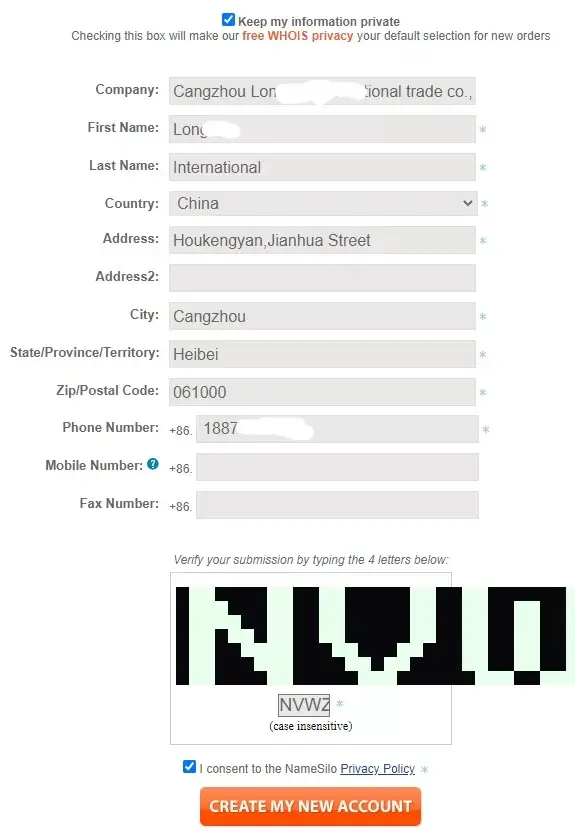
Save and automatically go to the following imageDomain management page.
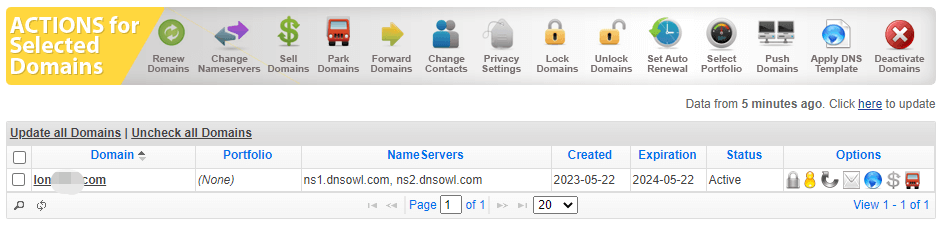
This is the end of the Namesilo domain name registration tutorial, the following is the domain name related operation method.
Manage the use of domain names
Here is how to resolve domain names, modify Nameservers (name servers), set DNSSEC and so on. Normally, you have to log into the domain name management backend and openhttps://www.namesilo.com/account_domains.php Enter the domain management interface, or click "Manage My Domains" in the upper right corner of the backend page.
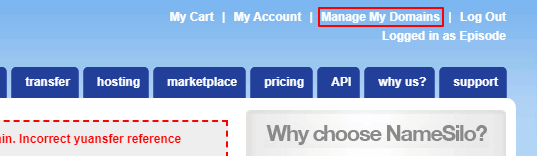
Modify Nameservers name servers
If the website uses Cloudflare for CDN acceleration, the domain name needs to be changed to Cloudflare's nameservers. How to modify: First check the domain name you want to modify, and then click the "Change Nameservers" button above.
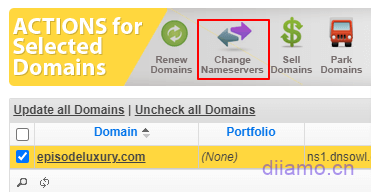
Go to the Nameserver management interface and delete the following three existing records.

In Cloudflare to add a new site, will give two name server records, respectively, fill them into the first and second column, click "SUBMIT" to save.
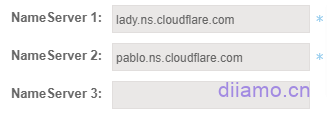
After saving will automatically return to the domain name list page, refresh the page can see has been replaced with Cloudflare's NameServers.

Modify domain name resolution records
If you are using Namesilo's own domain name resolution service, you need to add/modify a domain name resolution record. Click on the blue circle icon to the right of the domain name to enter the DNS management interface.
A customer response Namesilo add resolution does not take effect, this situation is recommended to contact customer service to solve or switch to third-party NS services such as Cloudflare
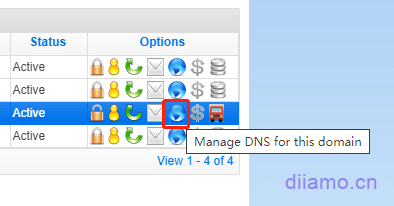
To add a parse, click on the appropriate type at the top.
For example, if you want to add TXT records, click "TXT" to bring up the content filling column, fill in the corresponding content and click "SUBMIT" on it.A customer can't add MX records of free NetEase enterprise mailbox with Namesilo's own DNS, please use Cloudflare and other third-party Nameservers name servers when you encounter this situation.
Renew domain name, auto-renew
In the domain management interface, theCheckcorresponding domain name, the function bar icon at the top will light up, click the corresponding icon to operate. You can renew the domain name, lock the domain name (can't transfer the domain name), set the auto-renewal, etc. It is recommended to bind a credit card to set active renewal to avoid domain name expired being robbed.
To renew, click the green circular "Renew Domains" button to enter the ↓ renewal screen below. Select the number of years to renew and click "CHECKOUT".
Select the payment method, click the red button "Select" to enter the payment interface, the same as the above payment steps to buy a domain name, here is not much to repeat.