Tip: Because of being blocked, mainland China website can't use Google Translate api, it is recommended to use DeepL or other translation api instead.
Translation cost is too expensive, so basically multi-language SEO effect WordPress translation plugin need to use third-party translation API to realize the translation function. And Google Cloud Translate is the best quality translation service with the most voice support among free translations. This post shares how to sign up for free Google Translate API from scratch.
If you use theTranslatePressSuch translation plug-ins to build websites with multilingual functionality, we recommend purchasing them directly!DeepL translation APIIf you buy it for 10 bucks or so, you can use it directly without registering or anything like that, and you don't have to worry about overcharging. Google free translation API is good, but registration is a hassle, and there is a risk of overcharging.
Google Cloud Platform Registration
If notGoogle accountFirst register a, when registering need to verify the cell phone number, select China directly after entering the 11-digit cell phone number, in front of therefrain fromPut "+86"! If you encounter "This phone number cannot be used for verification", change your browser's main language to English, or use your cell phone to register.

After registering an account or if you already have an account, you need to open the ladder software and then go to Google.com. Click Sign in at the top right corner to start signing in to your Google account.
Enter information to log in
If you are already logged into your Google account, this step can be omitted and you can jump directly to the Google Cloud Google Cloud application page.
Visit the Google Cloud Google Cloud website.cloud.google.comSelect Chinese - Simplified as the language of the website, and then click the blue buttonStart using it for free.
Here is the official 2-step process to apply for a free trial of Google Cloud.
Step 1 Select the region.
Here it is recommended to select the node IP location, for example, if you are using a UK proxy, select UK for the country/region, and if you are using a US proxy, select US for the country/region (It is recommended to choose Hong Kong, because you need to fill in the credit card information later).
Step 2 Payment information verification, first click on the red box below to "Create new payment information".
Select and fill in the address as shown in the picture, feel free to fill in, and then tap the "Create" button.
It will return to the interface of step 2, click "Add Payment Method", a pop-up window will appear to bind the card, click on the card.
Enter your credit card information as shown below and click "Save Card" button. Only Mater or Visa credit cards (credit cards that can be used abroad to spend US dollars) with the Visa or Master logo in the lower right corner of the card certificate will work.
The security code is the 3 italicized numbers on the back of the credit card, on the right side of the gray/white/black area in the middle. The cardholder name is your first name in pinyin on the top of the card, and if there is a space between the last name and the first name, you should type that in as well.
Then you will go back to the page in step 2, the following picture will be displayed, click on the "Start using for free" button. I'm using a Master credit card, and the Master logo is displayed.
You may receive a text message or a transaction alert from your bank app. Google will charge your credit card $1, which will then be returned immediately.
Note: The first time you use your credit card to make a transaction in US dollars, the bank's credit card center will have a risk control call to ask if the transaction is done in person, just answer yes.

Then the following window will pop up, choose whatever you want and click "Finish".

You will enter the following interface, it is recommended to tap Activate Account. Otherwise, the trial introductory program will be deleted.

After clicking on the activation, follow the steps to click the mouse to complete the activation, it is very simple↓.

Well by this point Google Cloud application is complete, next start to configure Google Cloud.
Sign up for the free Google Translate API
AccessGoogle Translate API pageand click on "Enable", i.e., enable the Google Translate API under the project you created earlier.
After enabling Cloud Translation API, go to the API management page and click "Credentials"-"Create credentials", select the API key, as shown in the following figure.

When you see the pop-up window below, you have successfully created the Google Cloud Translator API key.Save the API keyThe following is a list of the most important things you can do to help you.
Now you can use the above key directly, paste it in the TranslatePress plugin auto-translate API box to use. Di personally registered, personally use, the API works ↓.

However, we recommend that you add application restrictions to the API key as suggested by Google and follow the actions below to improve security.
To add an app restriction, click on the above screenshot of "Modify API key ", the application restrictions to choose "website", and then point "Add" to add the need to use this API website URL, can be too many, pay attention to the format of the URL to see the red box in the figure below. Format input https://diiamo.cn, if your default URL with www will add www.
Finally click on "Save".
Setting API translation quotas/limits
Now (2025.06.20) the first 3 months of new user registration is free (registration process is prompted), can be 3 months after the first 500,000 translated characters per month free of charge, more than every 1 million characters after the charge of $20, click on theView billing rates.
The first 3 months are not free if you are an existing user.
A Chinese character = 2 characters, an English letter = 1 character (for example, the word apple counts as 5 characters), a space also counts as a character. If the English site assumes that there are 5 languages, 500,000 characters each language can be allocated to 100,000 characters, according to a letter equal to a character to count, less than 10 long articles to use up the quota, it is easy to exceed the quota is deducted.
A customer bought from our website in DecemberTranslatePress Translation PluginWhen I was discussing free APIs with you, you told me that he had been charged for using Google Translate APIs beyond the limit, and sent me the following picture ↓. Because he forgot to set the limit and spending reminder, he only realized that he exceeded the limit when he was charged $58 .

Another visitor feedback he was deducted over $100 Google Translate costs ↓.

It is very necessary to set translation quota and overrun reminder, follow the steps below to set translation quota. Note: Setting quota can only limit the amount of characters to be translated per day at most, you can't set a monthly quota, and after exceeding the quota, it will be translated automatically the next day, which is actually rather useless. Setting consumption reminder is the most useful.
AccessGoogle API and Services PageGo toEnabled APIs and services / Enabled APIs and services .
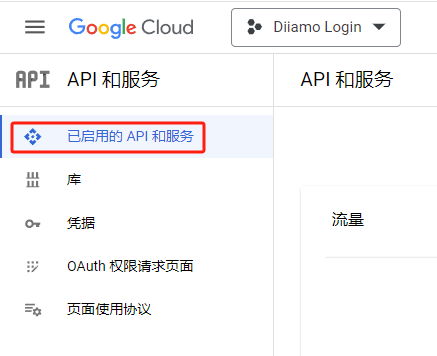
Scroll down the page to find and click on theCloud Translation API.

Select the Quotas and System Restrictions tab.

There are many quotas displayed at the bottom, select "v2 and v3 general model characters per day", then click "Edit" above to edit.
Enter the number of characters in the "New Value" field, after exceeding this number, no automatic translation will take place. For free accounts, you get 500,000 characters free per month, so I'll enter 450,000 (four hundred and fifty thousand), after which the translation won't be done on the same day, but will be resumed on the next day.

Tap OK↓.
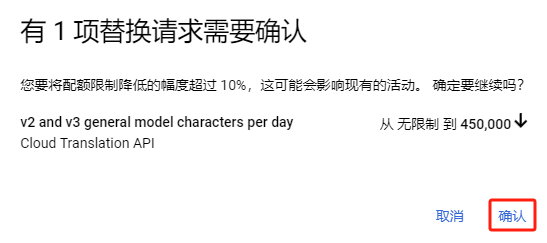
Prompts that the update has been completed.

Set consumption reminder
Double protection, but also set up an overage reminder, that is, set an amount, if spending more than this amount will send an email (below) reminders. This is useful to know how much money has been spent and to stop the loss in time.

EnterGoogle Clearing HouseClick on "My Billing Account".

Click on "Budget and Reminders"
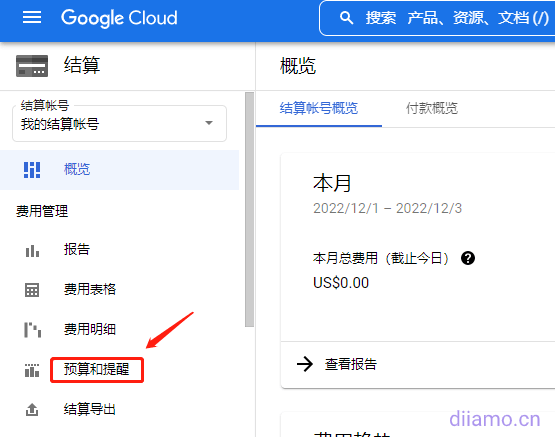
Create a budget↓

Follow the chart↓

Enter the budget amount
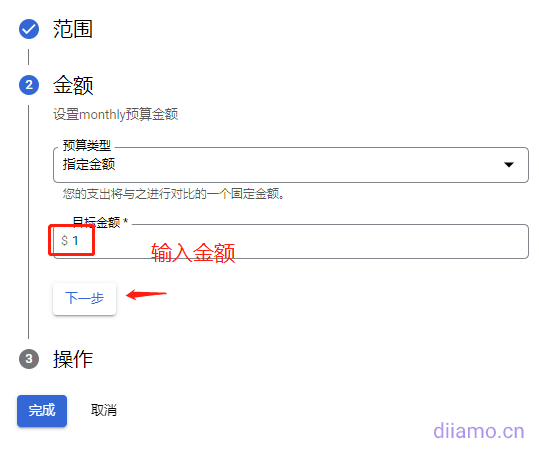
Set the alert threshold and tap Done.

Email alerts will be sent when spending reaches $0.5, $0.9, $1.Remember to check your email frequently! You can set more budget amount, for example, $100, and then set the alert threshold to 10%, 20%, 50%, when the spending amount reaches $10, $20, $50 will send email alert respectively.
Fully automated website translation by entering API into TranslatePress
Click the "Settings" button under "Translate Site" in the top bar of the backend website to enterTranslatePressTranslation settings screen.

Select "Automatic Translation" tab, select "Yes" to enable automatic translation, select "Google Translate v2" first, fill in the "Google Translate API Key In the "Google Translate API Key" field, fill in the Google Translate API registered above, and click "Save Changes".
We suggest clicking "Test API credentials" to see if the API works. If it doesn't work, it may be that the "Application Restrictions" above is not set properly, or the account itself owes money or other abnormalities, so check it out yourself.

If it works, click on "Test API Credentials" and the green symbol below will appear.

Select Block crawlers, do not check Automatically translate Slugs (URLs)! Translating URLs can lead to many errors.
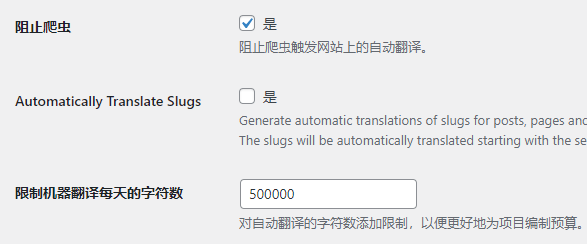
Tap Save Changes
![]()
After a while TranslatePress suddenly stopped translating automatically!
Several users responded that TranslatePress suddenly failed to translate automatically after a period of time. We checked and found that all of them are API failure, may be the website operation left to cancel the API of their own account, may be the expiration of the credit card bound to the account caused the API failure, etc..
Go to the TranslatePress "Automatic Translation" section and click "Test API credentials" to check.

If the following green color is displayed √ icon, proving that the API is OK. If it shows a red X The icon proves that the API is not working, fix it yourself or use the new API.
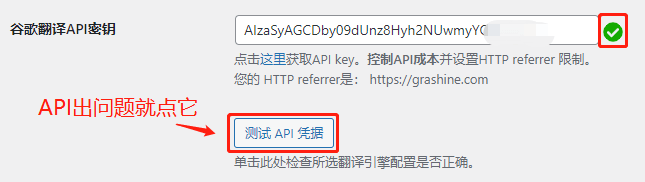
Click on "Test API Credentials" If it prompts "{"code":403, "message": "Forbidden"}", it's most likely a problem with the bound credit card.EnterGoogle Clearing House, if it shows that my billing account is empty, then something is wrong.
Click on "Create account" and follow the steps to create a billing account.

After creating the card, you will be prompted with the content as shown below, which is the expiration of the previously bound credit card, resulting in the inability to settle the bill, so the API is invalid. Tap the "Change" button on the right to rebind or bind a new card.

How to Unbind Credit Card from Google Translate API (Cloud Translation)
A reader asked how to remove a credit card tied to Google Translate API (Cloud Translation), the only way to remove it is to tie a valid new card to remove the old one. Google, Linode and many other foreign companies don't allow to remove the bound credit card, because they charge the card after using it, and they are afraid of not receiving the payment.
Although it is not possible to remove the credit card, you can prohibit it from being charged. For example 1- Change the card number or 3-digit security code on your credit card; 2- Go to the bank counter and hack the Google account to prevent it from being charged; 3- Cancel the credit card directly, etc.

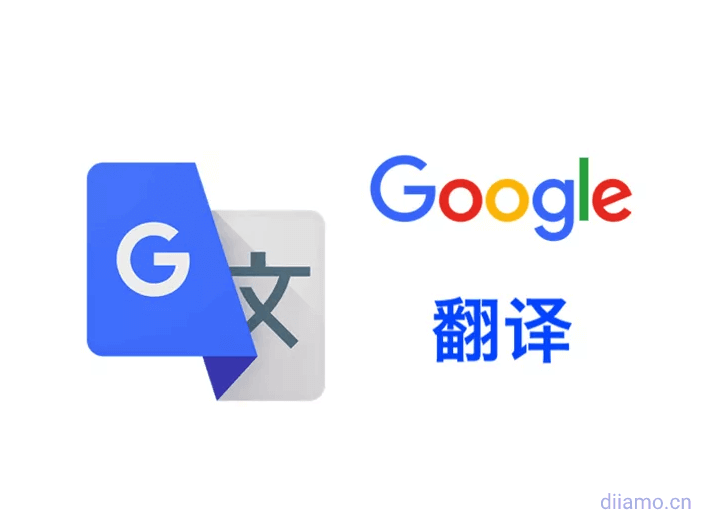
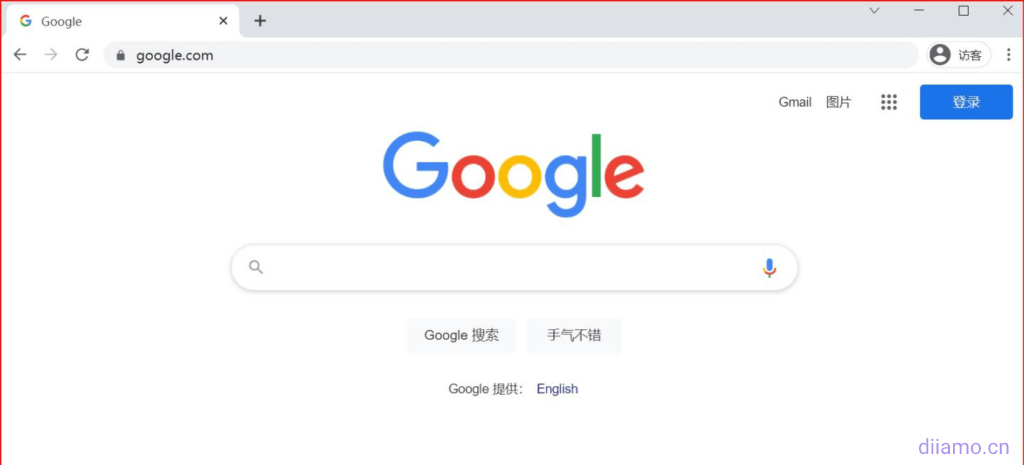
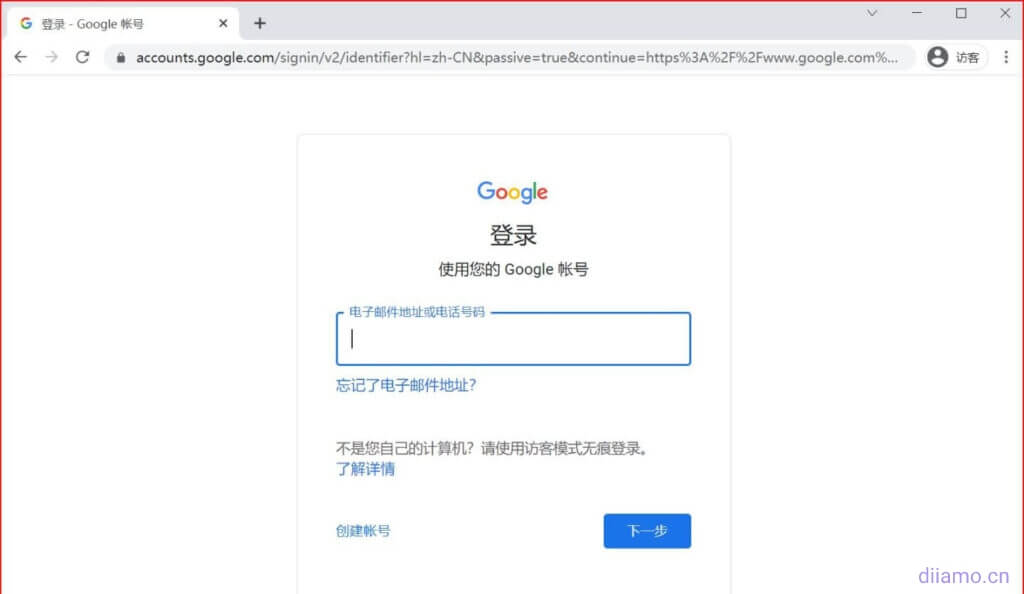






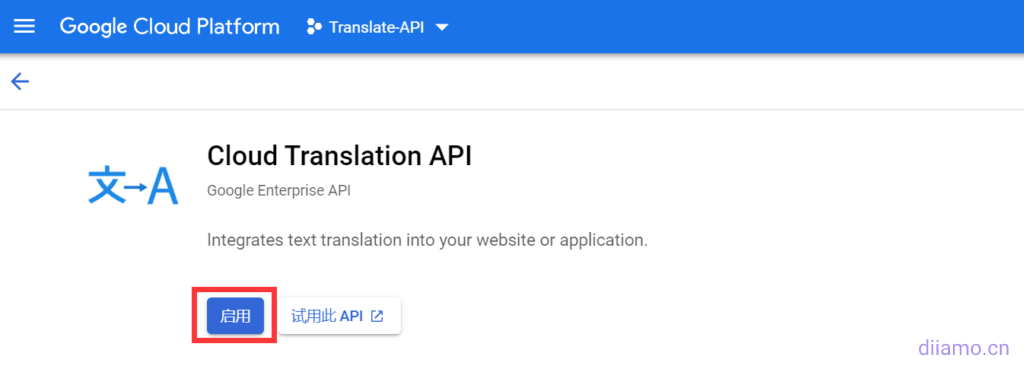
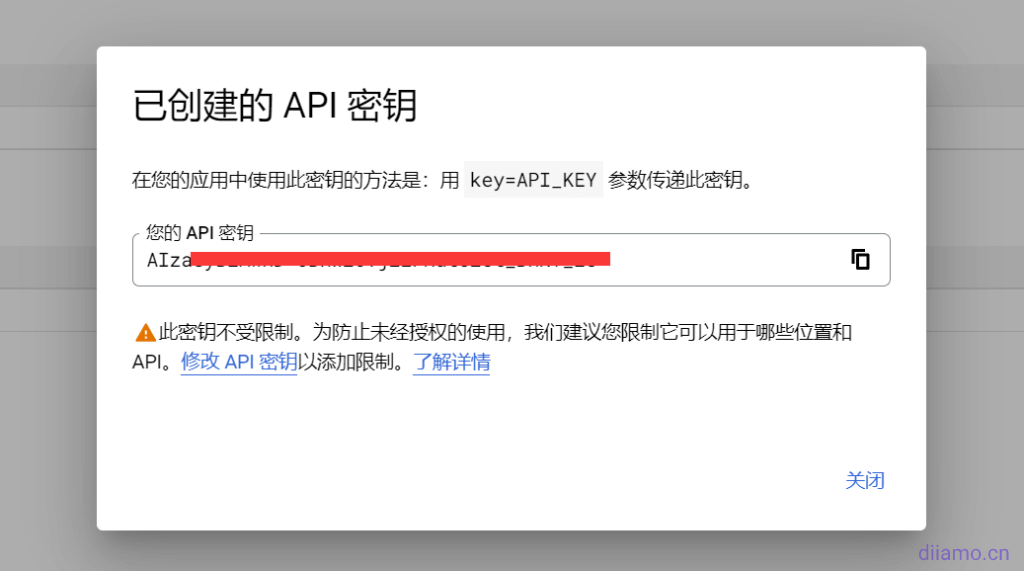










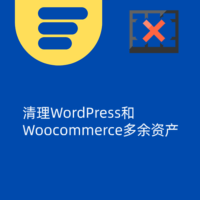




9 thoughts on “如何申请注册免费谷歌翻译API (Cloud Translation), 自动翻译网站”
Super detailed install and pit avoidance, thanks, took forever to put it in
Thank you, the follow-up what problems see tutorials on the line, or can not be solved in the message here!
I followed all the tutorials, but when I finally tested the api, I got an error! cURL error 28: Connection timed out after 5001 milliseconds What is the reason for this?
Domestic servers can't link Google API, blocked, change DeepL bar
Uh-huh Sure enough, switching to a foreign hosting will do the trick, thanks!
knyxxx.com is ready to start the whole thing
Cheer up, can't put a URL for SEO so I'll use xxx instead. Afraid it'll get messy if everyone does it
Hello, I am a new Google user and I am setting up a google translate API! I'm a new Google user and I'm setting up the google translate API. how do I set the quota so that I can keep my budget within the gifted amount of USD300? The tutorial doesn't say exactly how many characters to set, and is it just v2 v3 general model per day? Thanks a lot for the reply!
USD300, if your website has less than 1000 pages, you can't use it all. Setting the quota is a bit complicated, it is recommended that you set the consumption reminder on the line, set the consumption of more than 1 U.S. dollar to notify you - the most important thing is to measure the translation of the site about the number of characters used, control the good.